Scenarios Have you been in situations where you need to give demos on different Android OS or models and do not have actual hardware running Android to show different scenarios programs? The Android emulator provides almost all the capabilities of a real Android device. You can simulate incoming phone calls
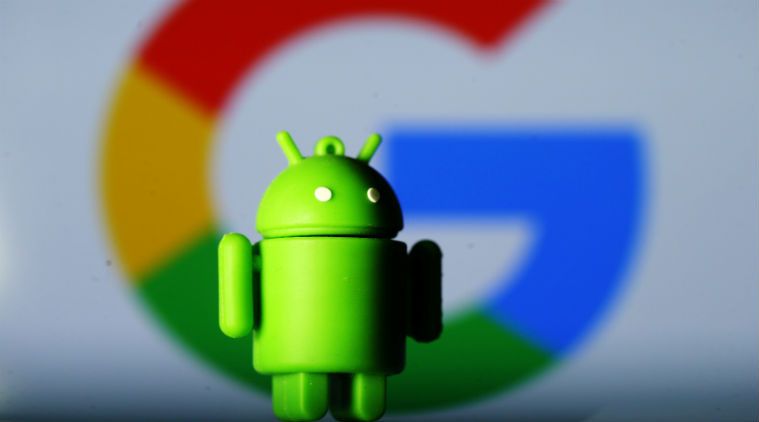
Have you been in situations where you need to give demos on different Android OS or models and do not have actual hardware running Android to show different scenarios programs? The Android emulator provides almost all the capabilities of a real Android device. You can simulate incoming phone calls and text messages, specify the device’s location, simulate different network speeds, simulate rotation and other hardware sensors, access the Google Play Store, and much more.
Android is an open-source operating system for mobile devices and a corresponding project led by Google. This site and the Android Open Source Project (AOSP) repository offer the information and source code needed to create custom variants of the Android OS, port devices and accessories to the Android platform, and ensure devices meet the compatibility requirements that keep the Android ecosystem a healthy and stable environment for millions of users. Sounds complicated?
Simply put, AOSP is an open-source operating system development project maintained by Google. Since it’s open-source, anyone can review and contribute code and fixes to the project repository.
As an open-source project, Android seeks to avoid any single point of failure where one participant in the industry might limit or regulate the innovations of any other participant. To achieve this, Android is a complete, high-quality operating system for consumer goods, complete with customisable source code that can be ported to almost any device and openly available documentation.
Any smartphone company that manufactures Android devices uses the Android Open Source Project. AOSP code is used by almost everyone who makes a smartphone. Although each Android version differs in how it looks, feels, and performs, they are all built using the same body of code known as the Android Open Source Project (AOSP). Every year, Google updates the Android Open Source Project repository with new codebase versions.
Android is developed by Google until the latest changes and updates are ready to be released. At this point, the source code is made available to the Android Open Source Project (AOSP), an open-source initiative led by Google. The first source code release happened as part of the initial release in 2007. All releases are under the Apache License.
The AOSP code can be found with minimal modifications on select devices, mainly the former Nexus and the current Android One series. However, most original equipment manufacturers (OEMs) customize the source code to run on their hardware.
Android’s source code does not contain the device drivers, often proprietary, that are needed for certain hardware components and does not contain the source code of Google Play Services, which many apps depend on. As a result, most Android devices, including Google’s own, ship with a combination of free and open source and proprietary software, with the software required for accessing Google services falling into the latter category. In response to this, some projects build complete operating systems based on AOSP as free software, the first being CyanogenMod.
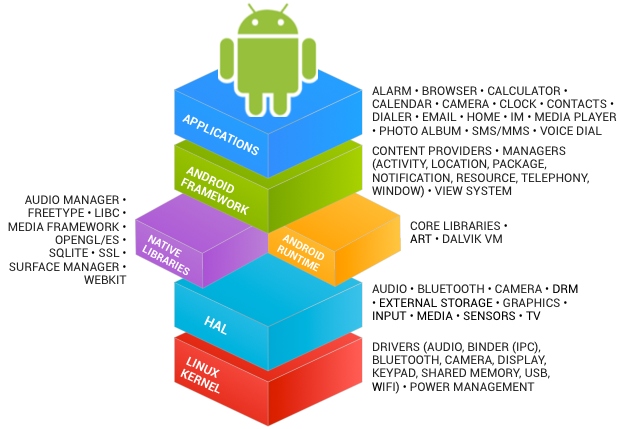
Intune offers an Android (AOSP) device management solution for corporate-owned Android devices that are:
In this blog post, I will use Android Studio to create an AVD and will use it to enrol it as an AOSP dedicated device.
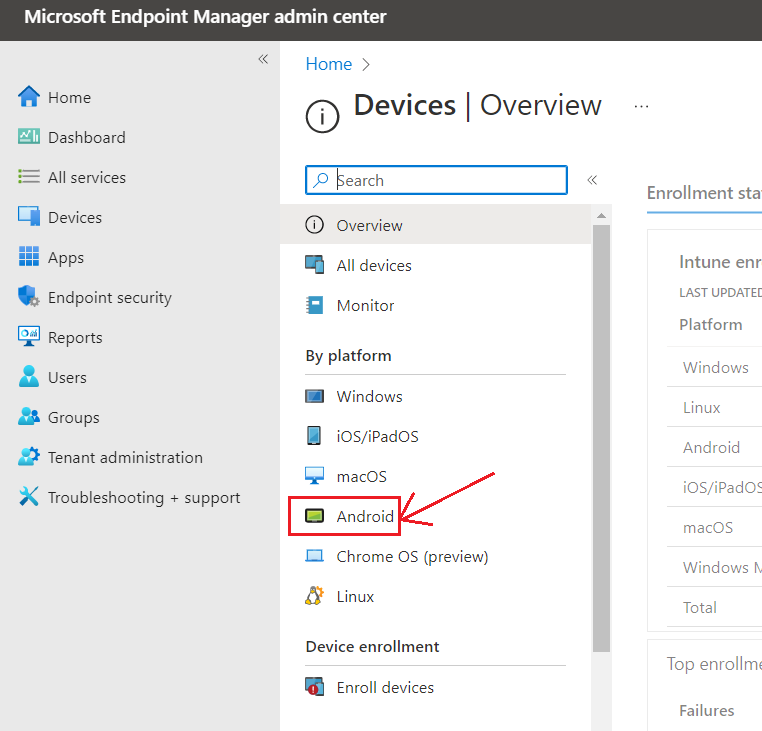
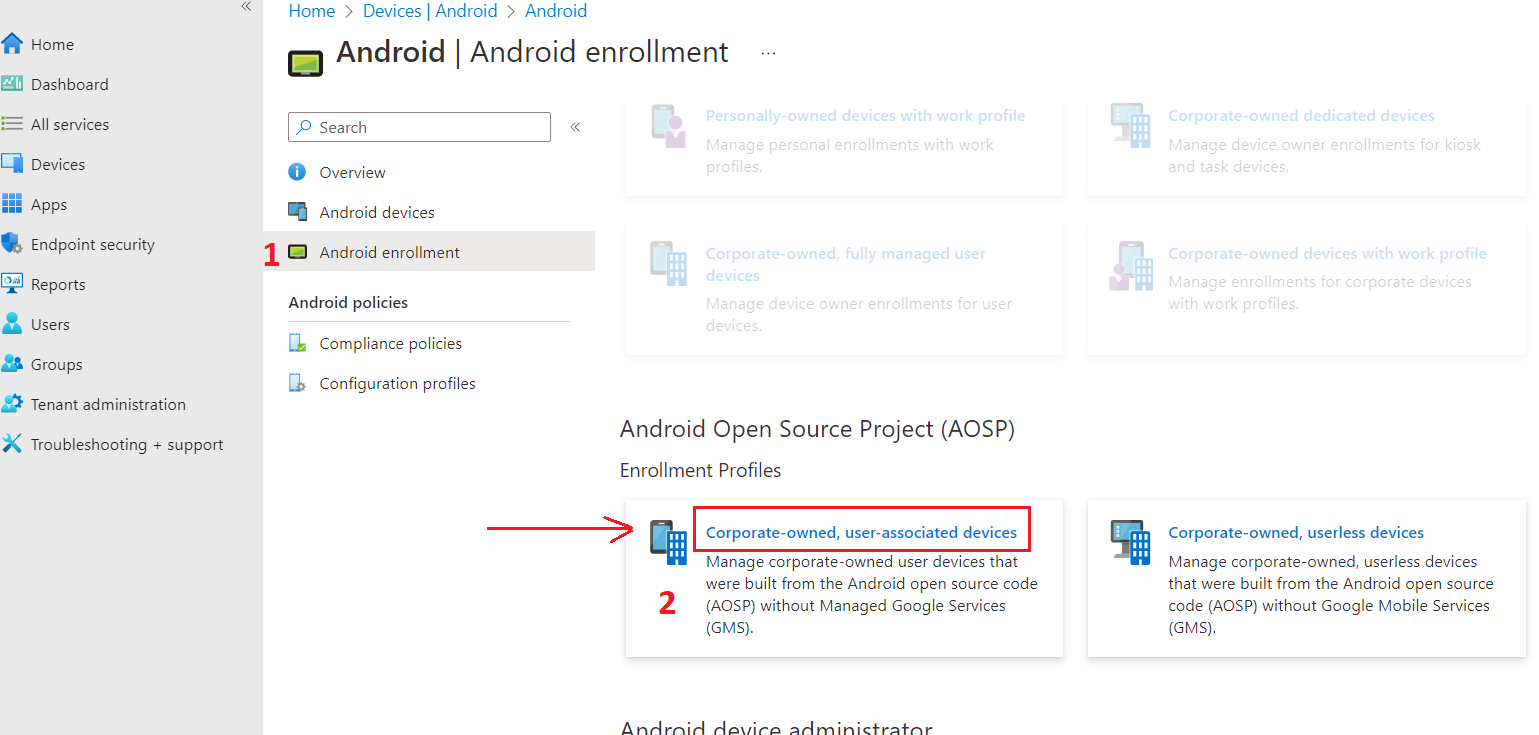

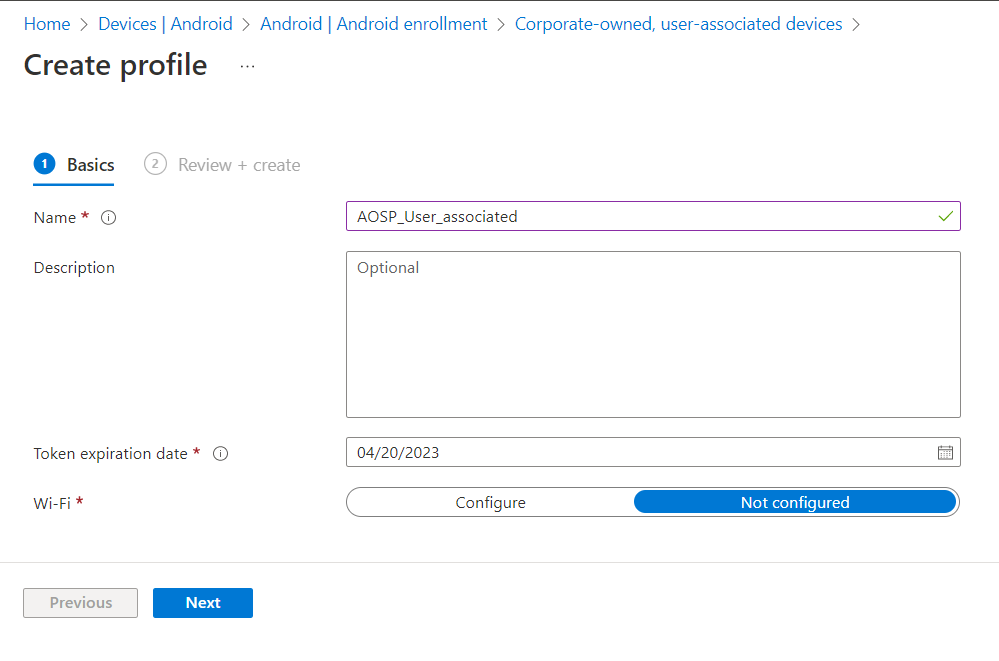
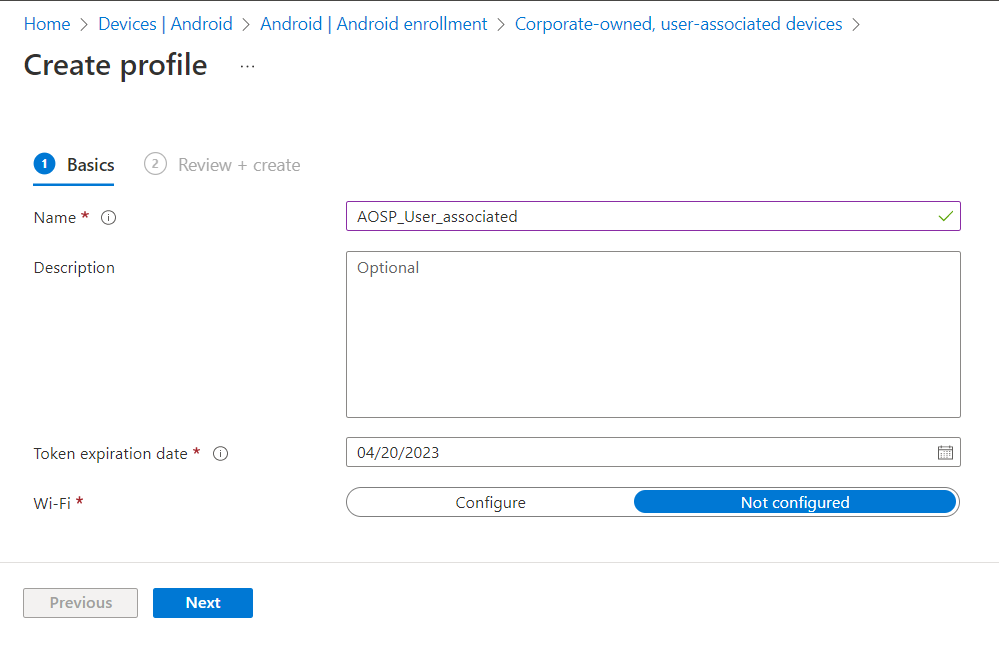
After creating a profile, Intune generates a token needed for enrollment. To access the token:
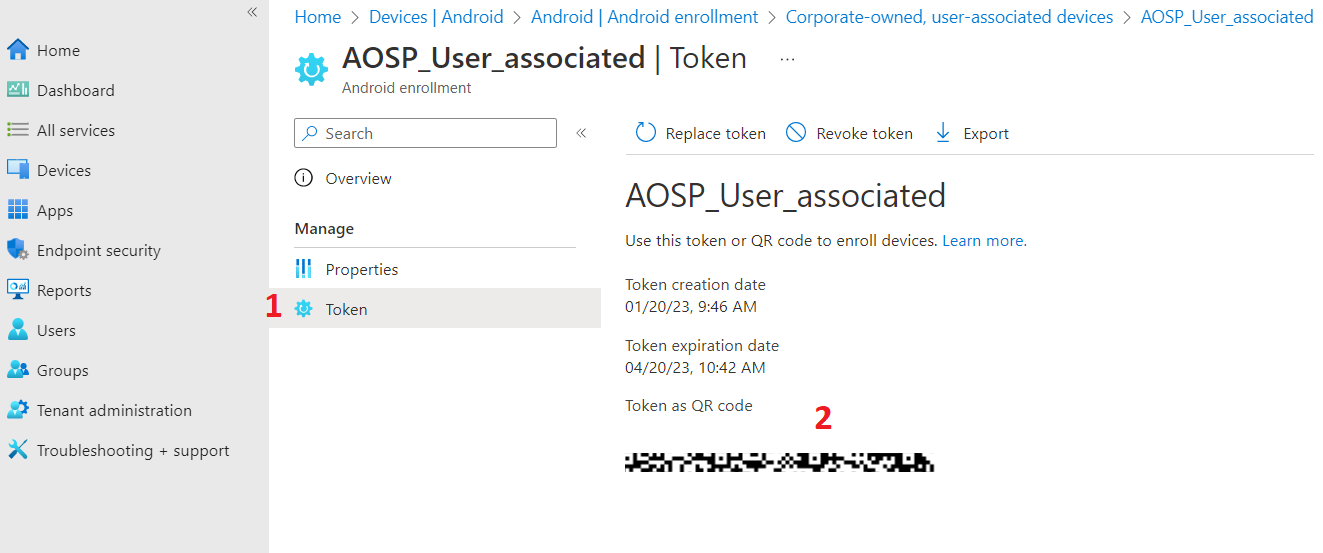
You can create assigned device groups or dynamic device groups in Intune. Complete the following steps to create a dynamic Azure AD device group for devices enrolled with an Android (AOSP) corporate-owned, userless enrollment profile.
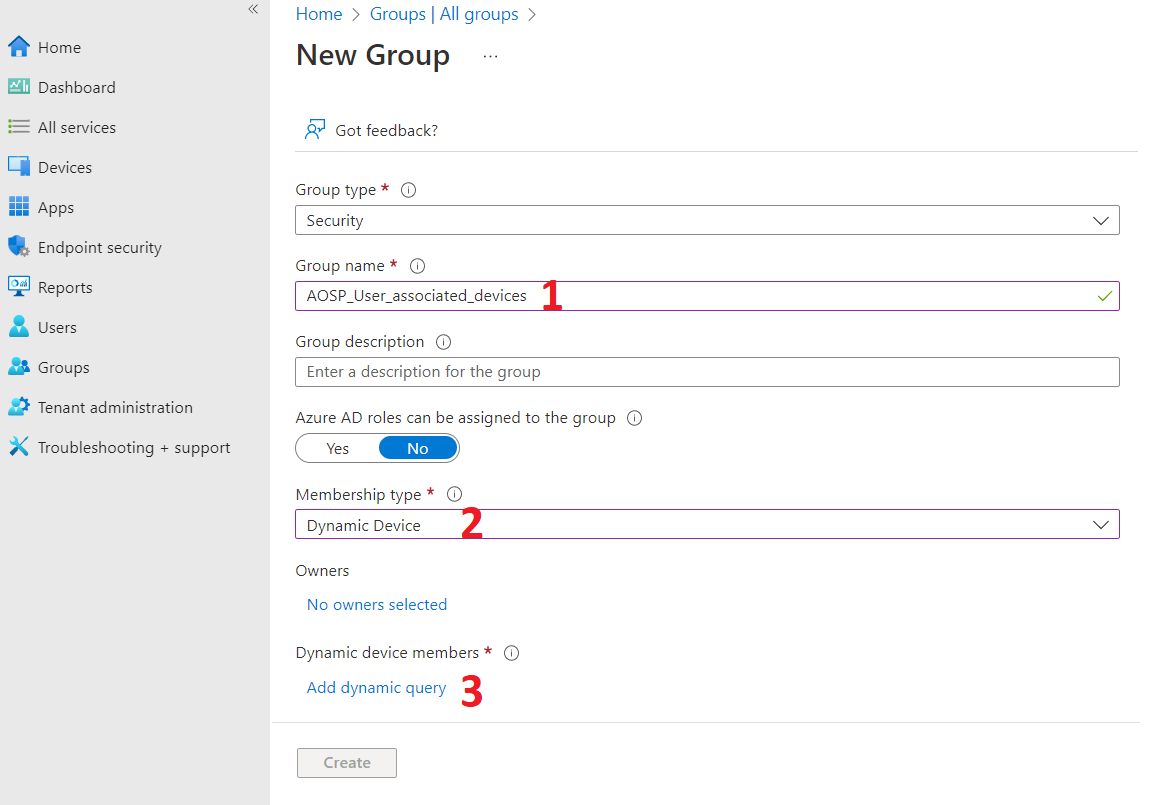
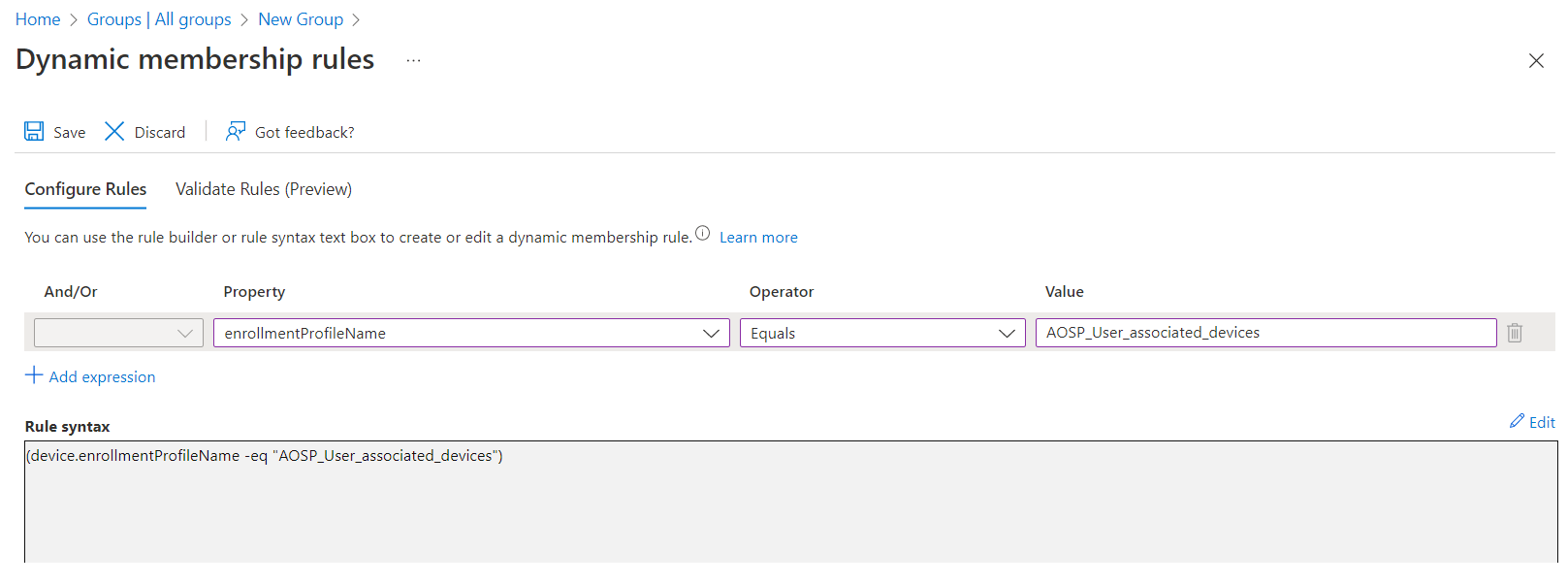
Create a dynamic membership query
An Android Virtual Device (AVD) is a configuration that defines the characteristics of an Android phone, tablet, Wear OS, Android TV, or Automotive OS device that you want to simulate in the Android Emulator. The Device Manager is a tool you can launch from Android Studio that helps you create and manage AVDs. To create an AVD, you need Android Studio. Follow the steps to install and configure Android Studio:
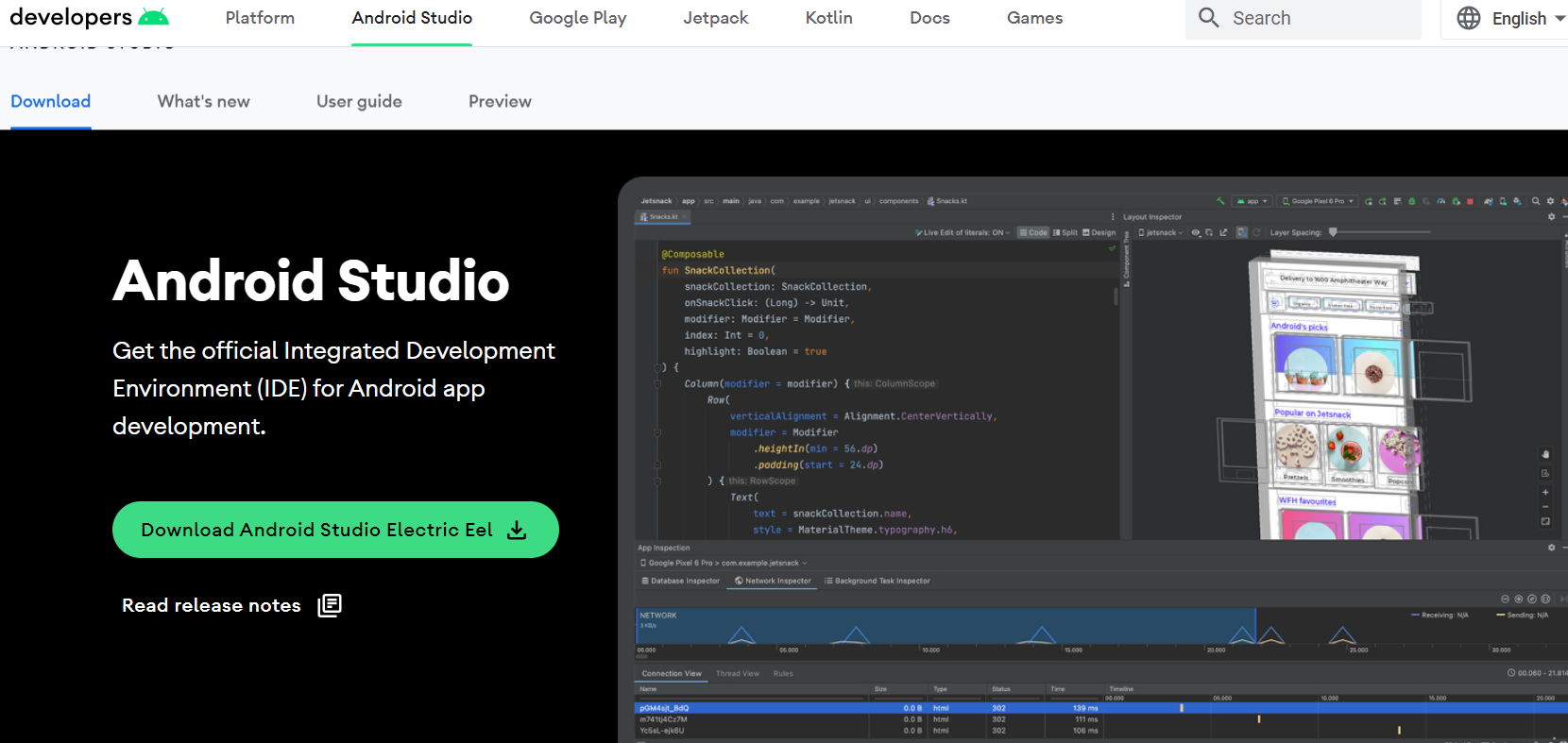

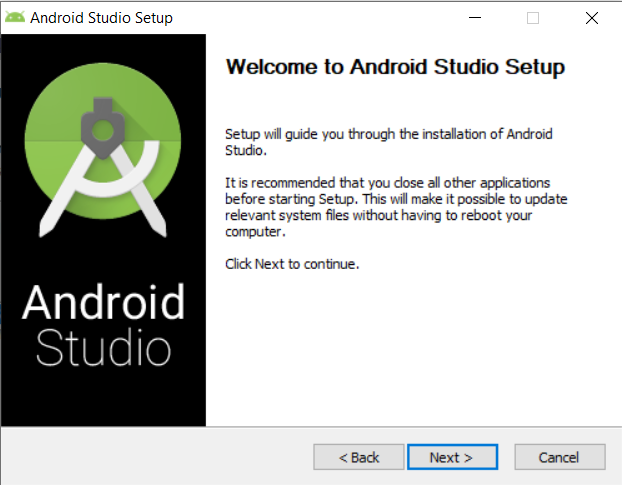
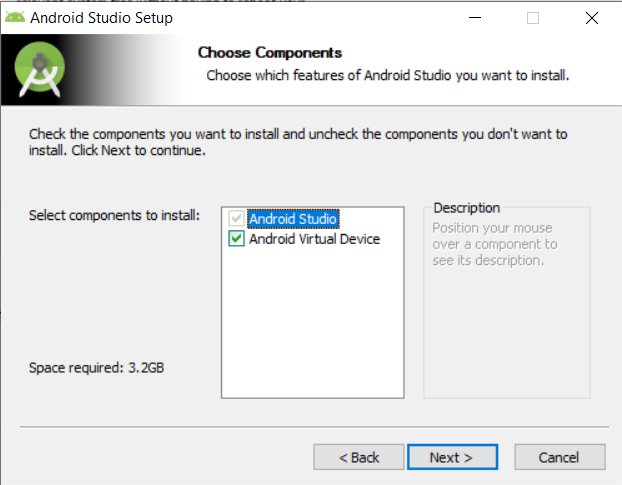

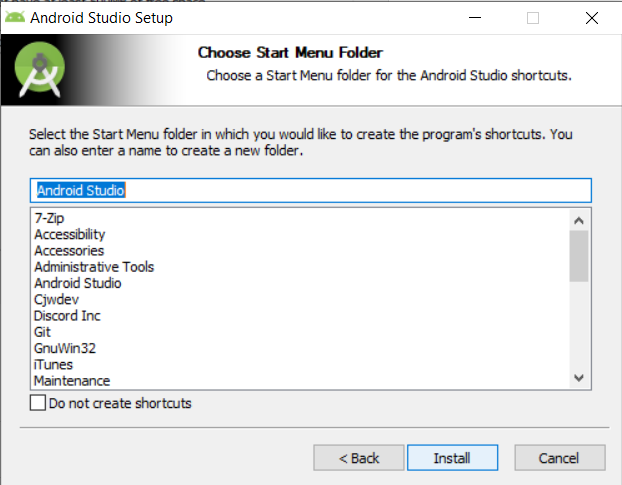
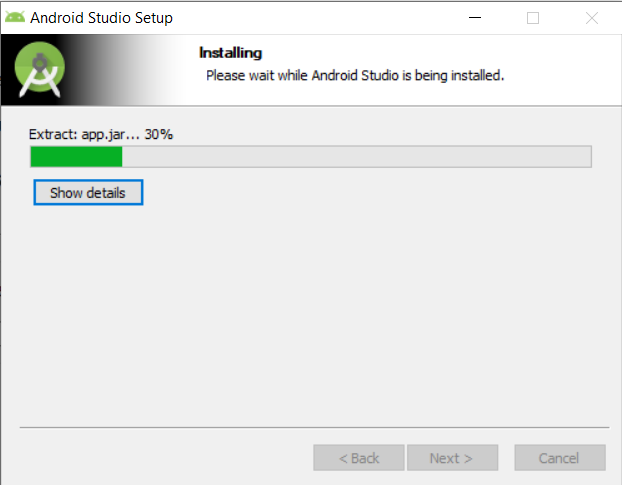
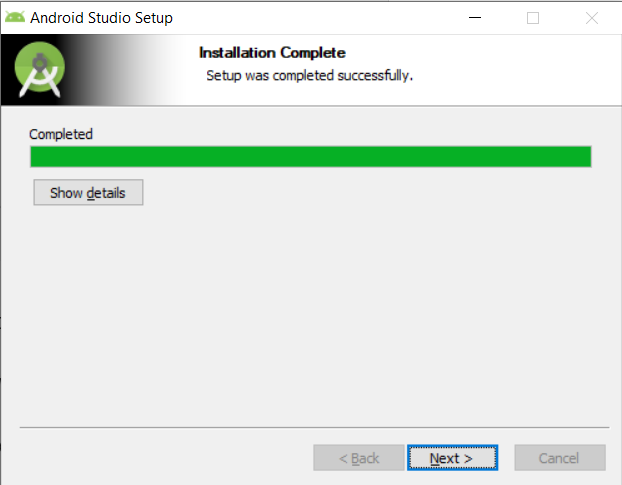
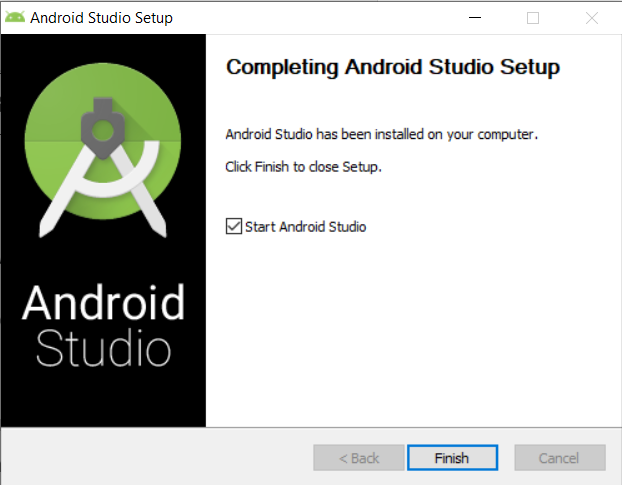
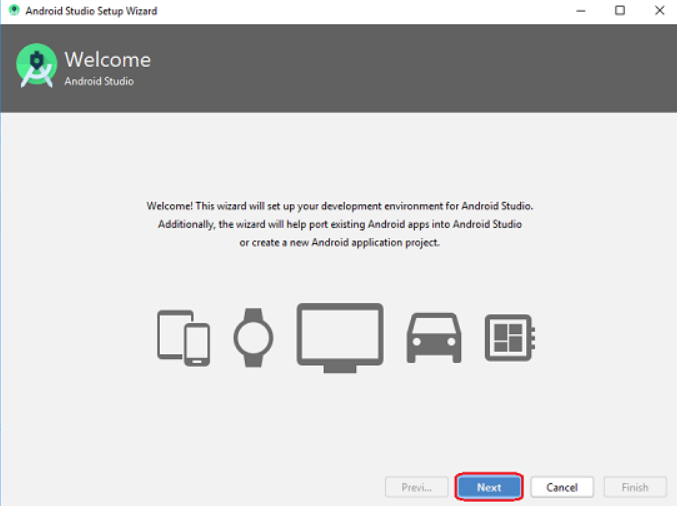
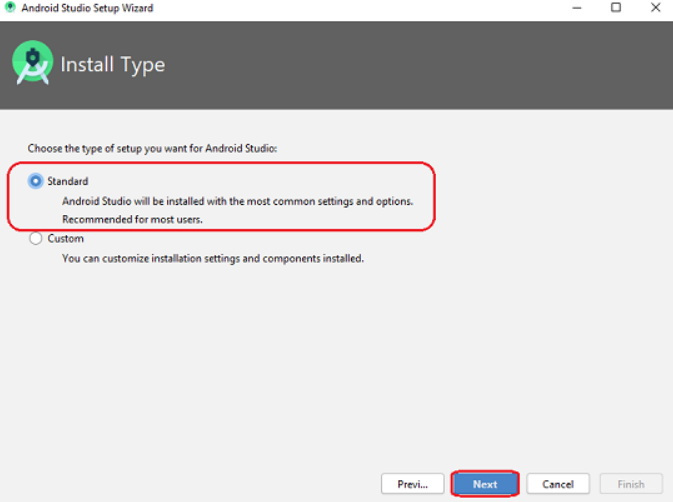
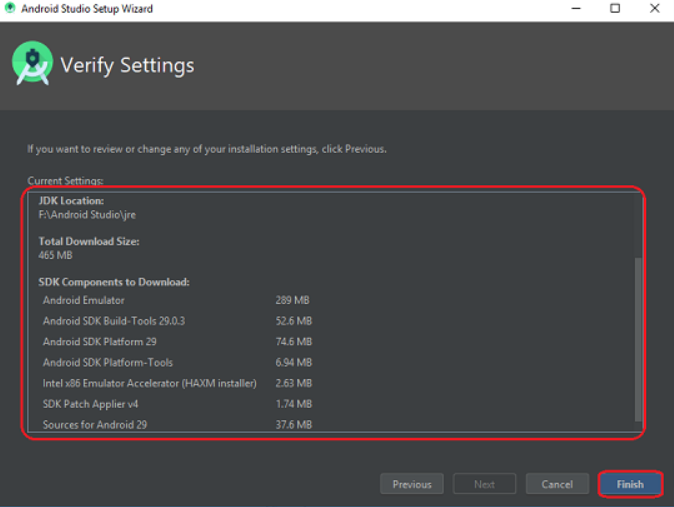
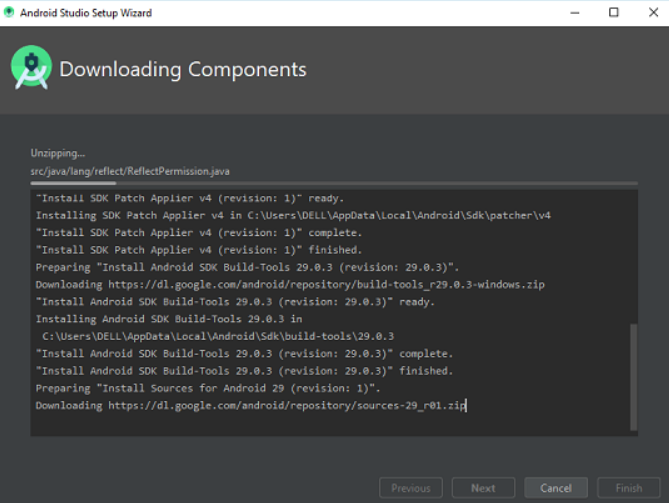
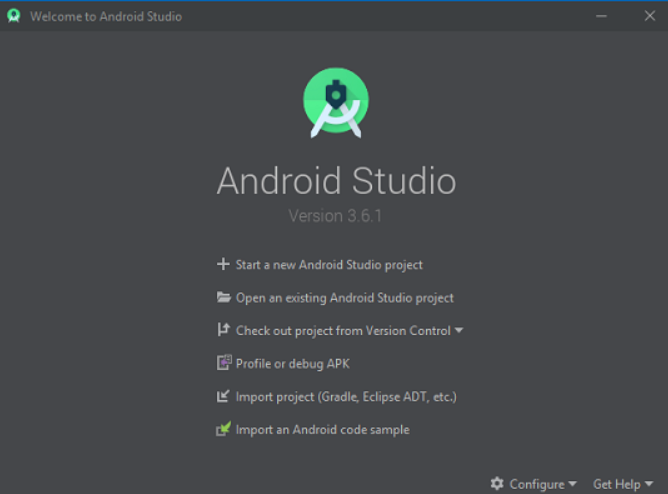
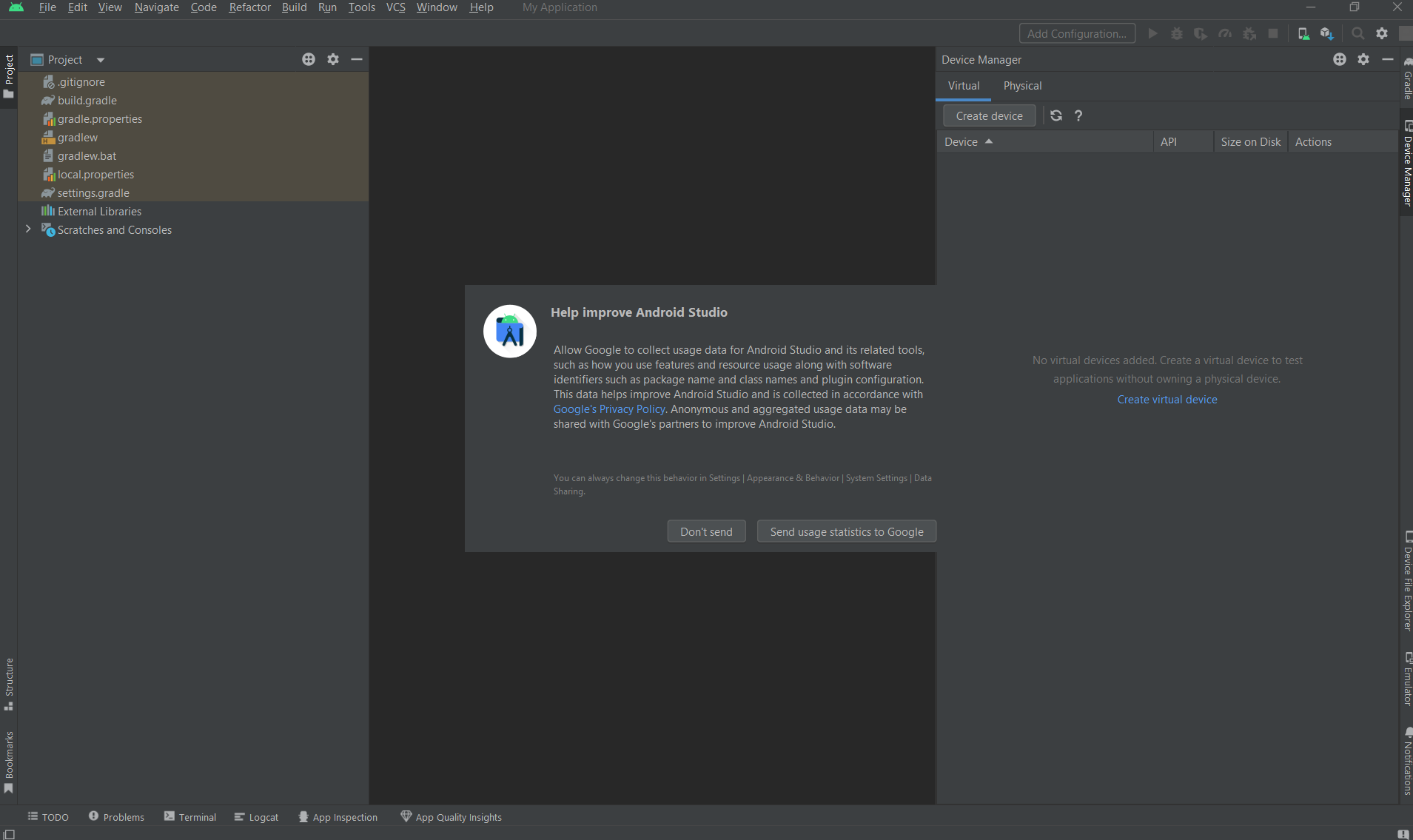
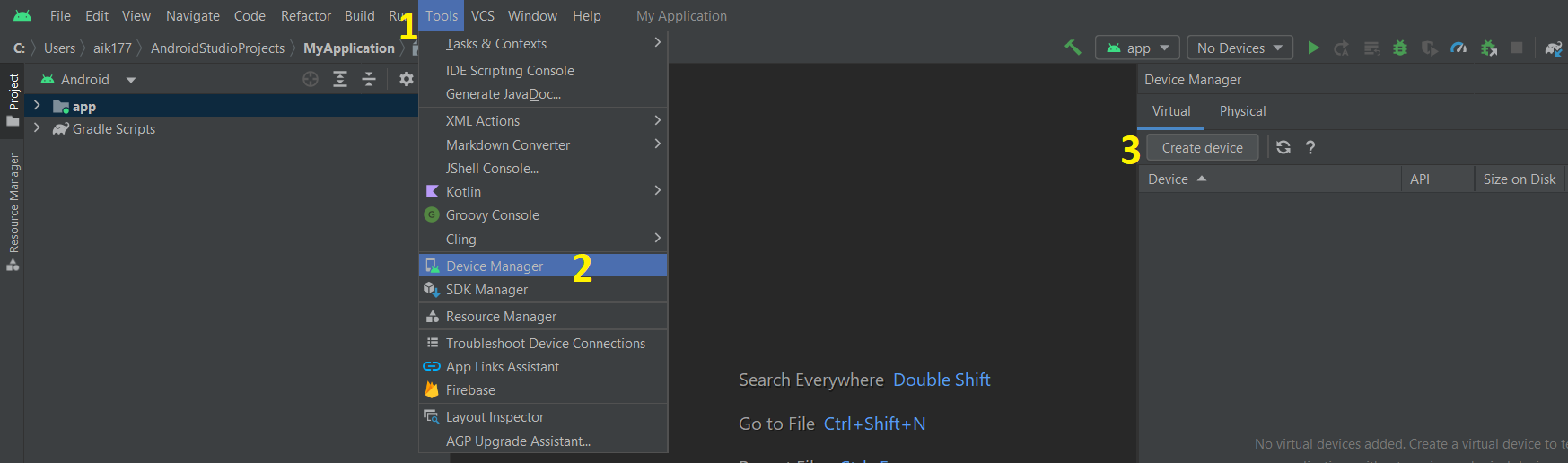
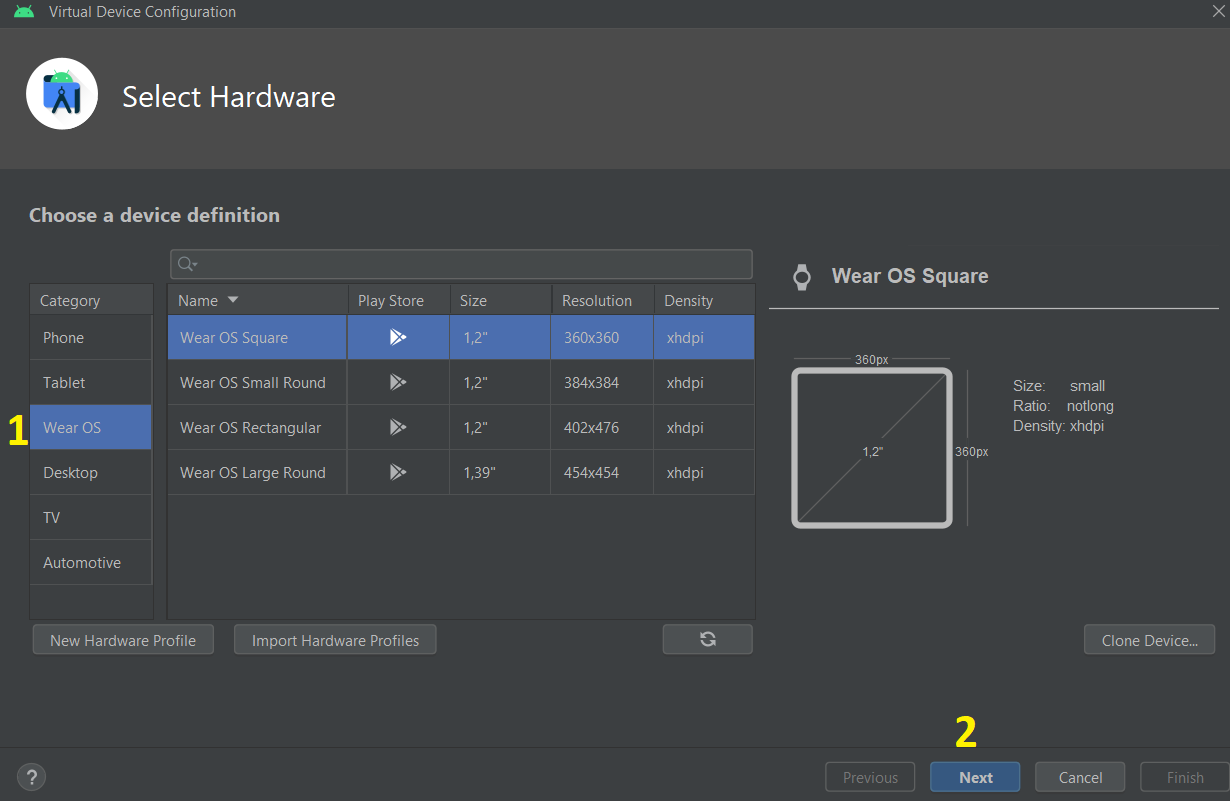
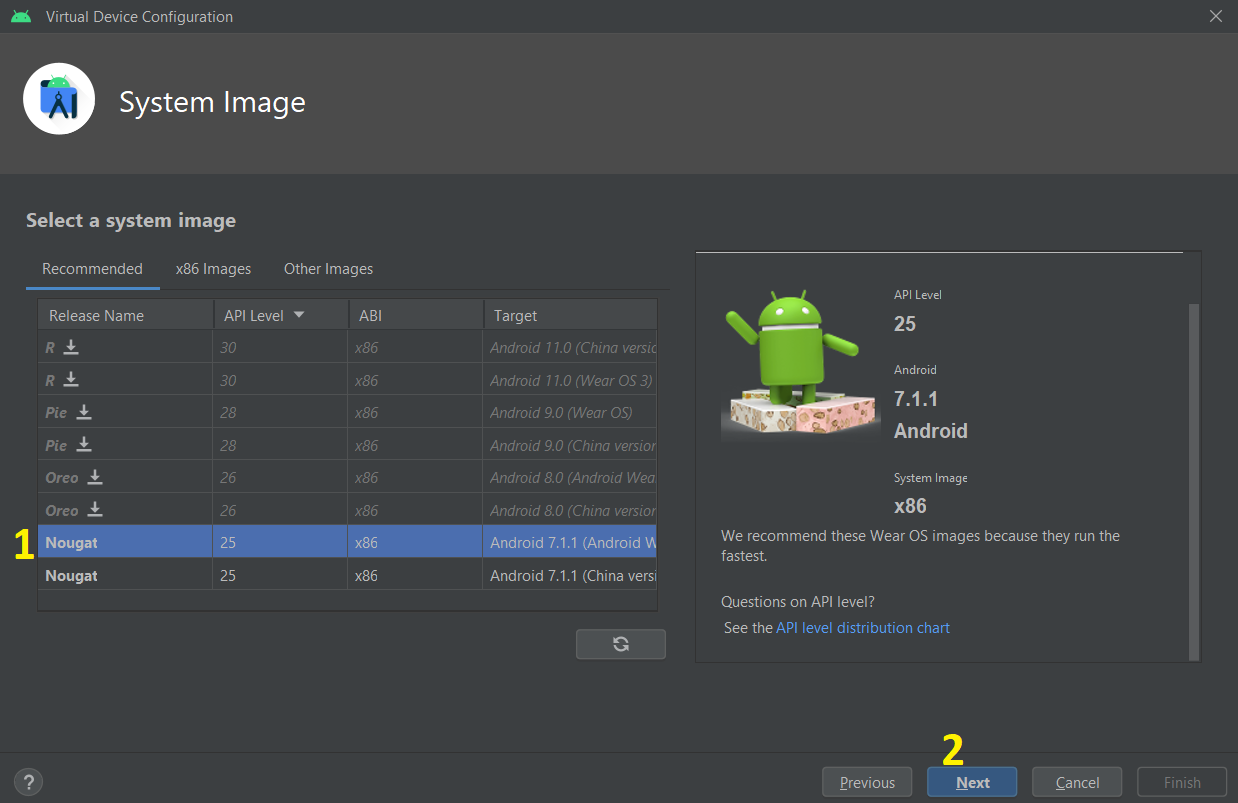
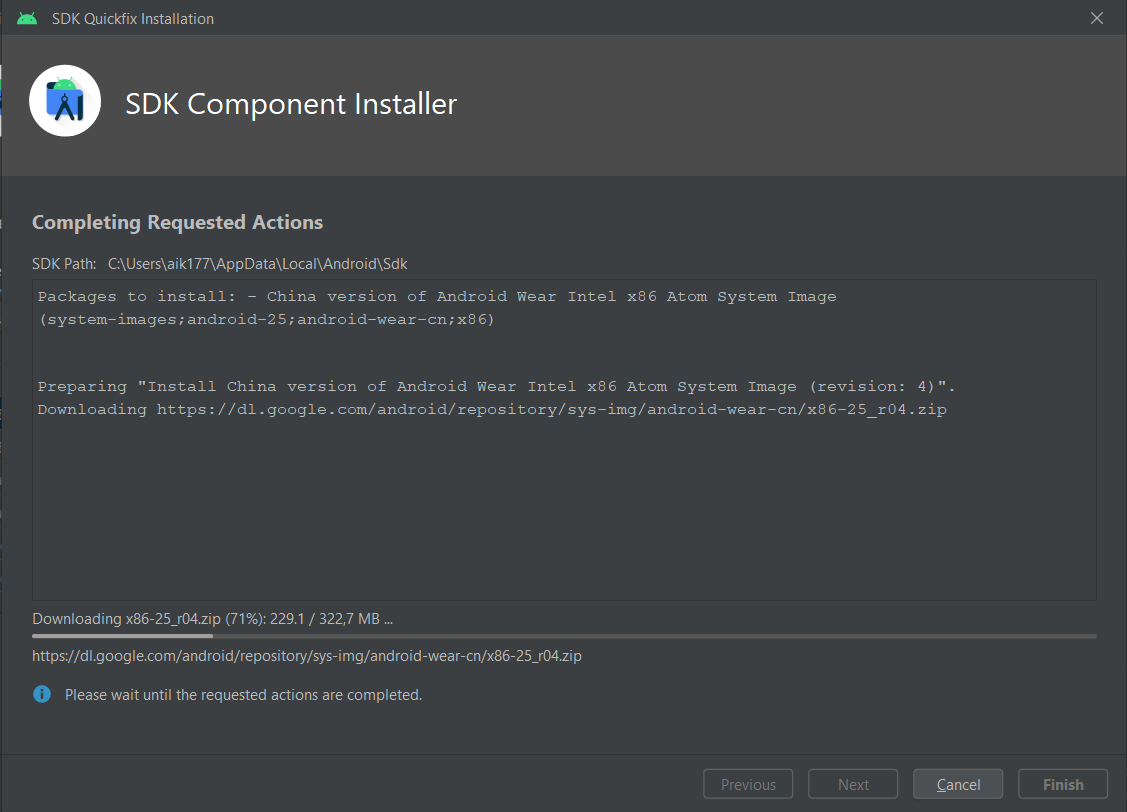
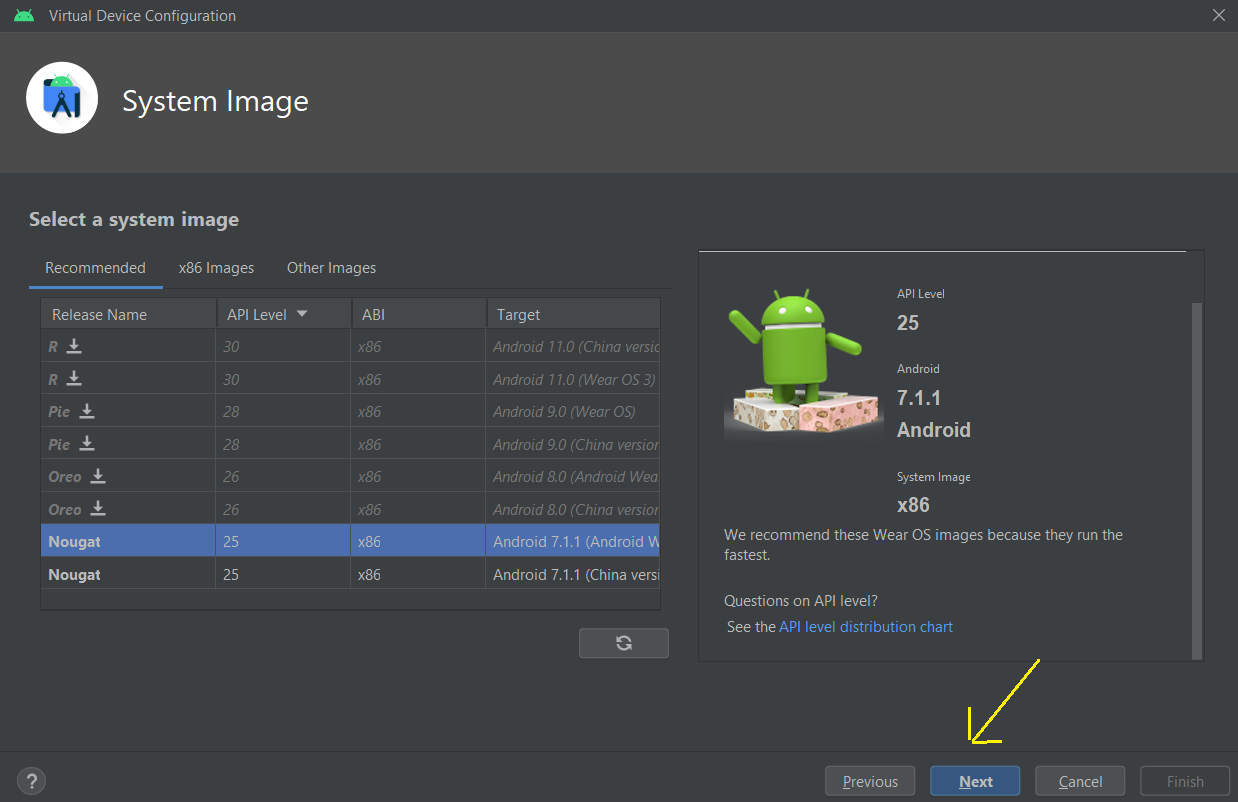
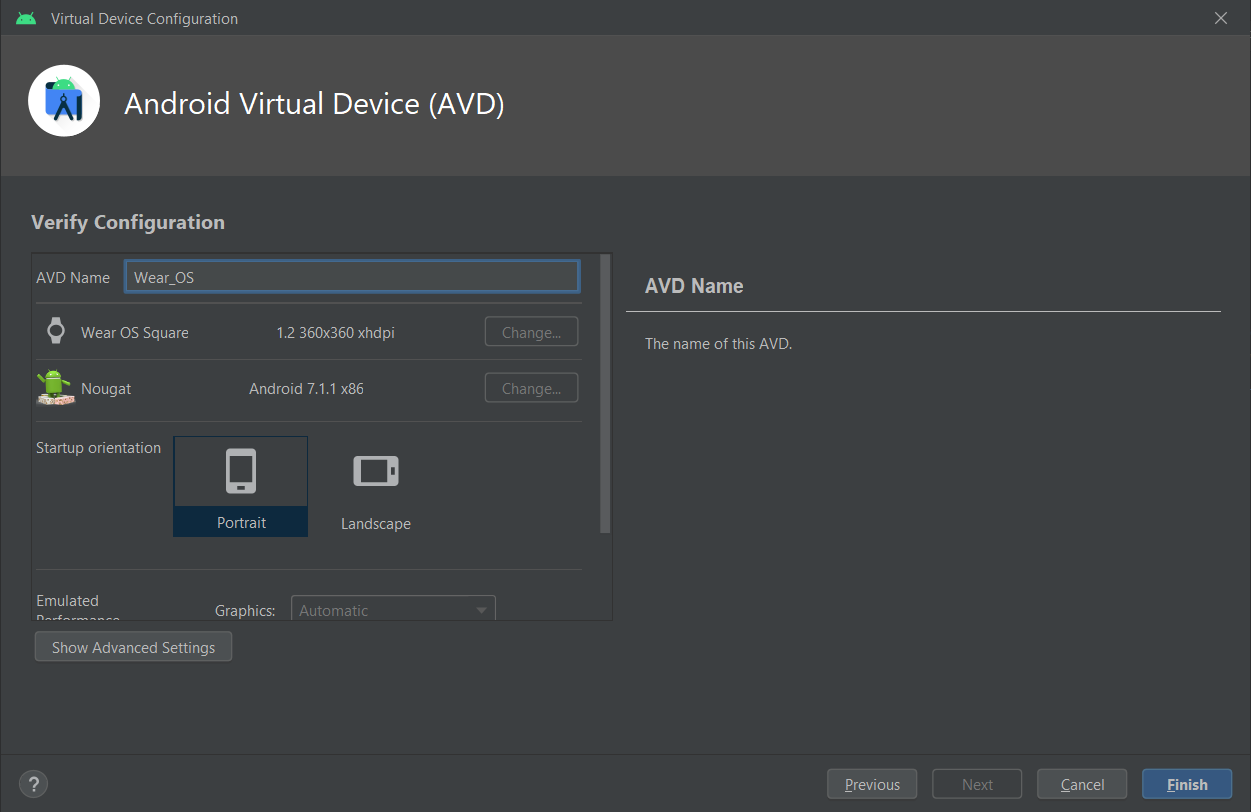
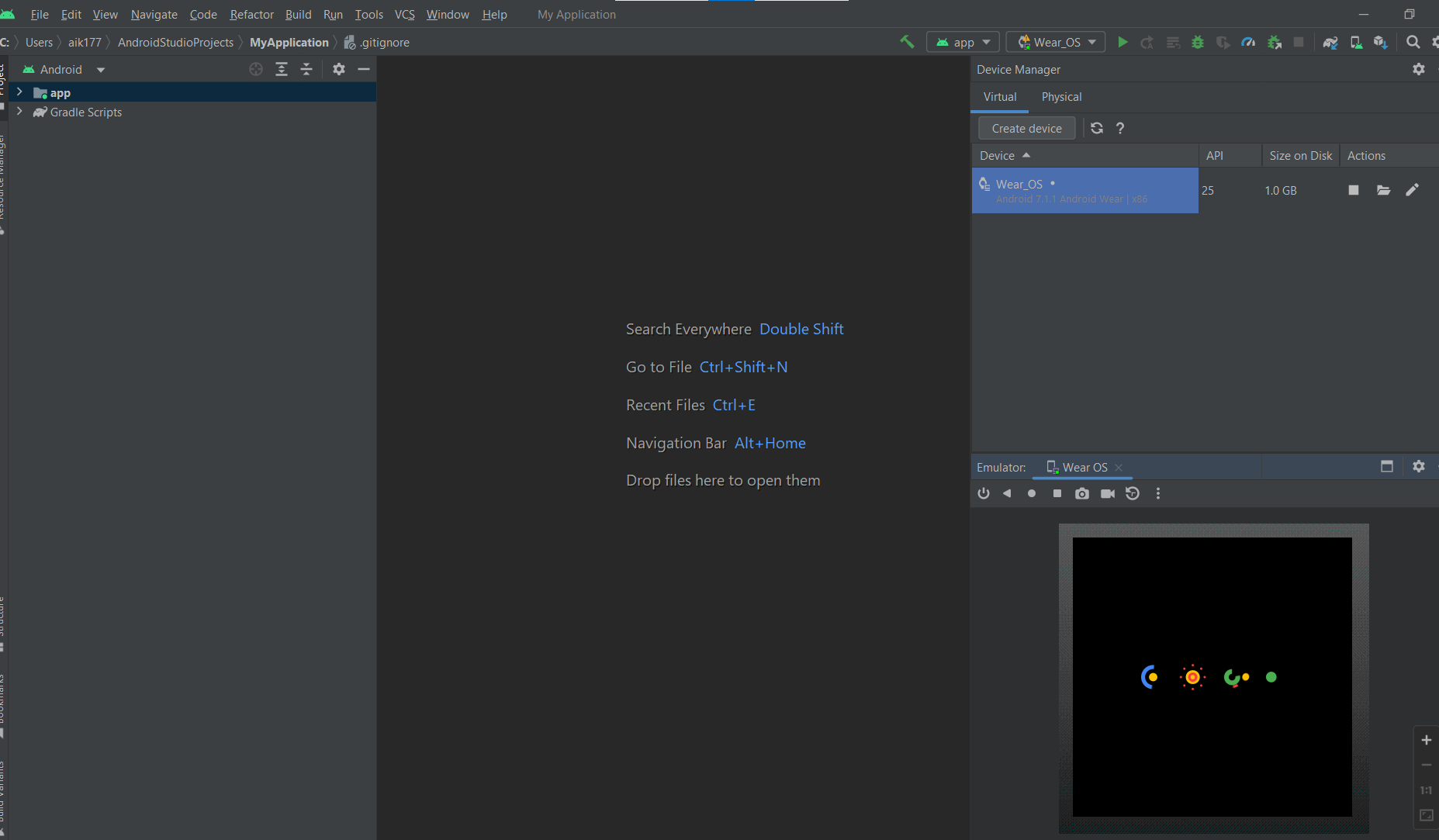
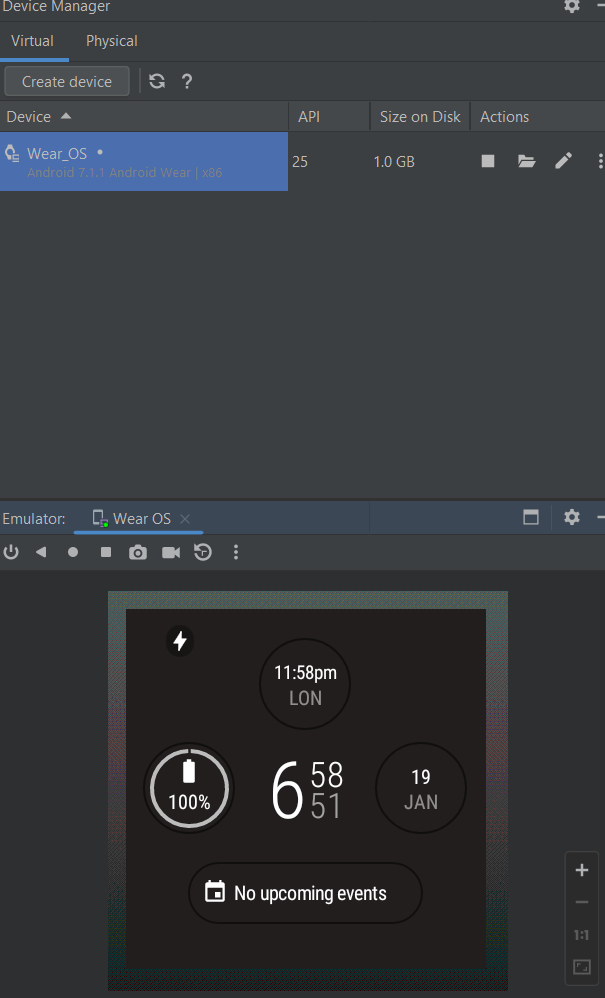
In today’s post, we learned about AOSP and its development and looked at how to set up and configure Android Studio to emulate Android devices. I’ll next explain how to set up an Android emulator for macOS. In the following two posts, we’ll continue the evaluation of Android Virtual Devices (AVD) and then with a demo of enrolling them in Microsoft Intune.
Thank you for reading, and keep watching for those upcoming posts!