Time to look beyond Federated Authentication with controlling access to Apple Services with Managed Apple ID

Apple Business Manager, along with Microsoft Entra ID, offers a powerful solution for enhancing business security through federated authentication. By seamlessly integrating these two platforms, organizations can strengthen their security measures, streamline authentication processes, and protect their valuable assets. In this article, we will explore the benefits and features of federated authentication in Apple Business Manager and how it can help enhance your business security.
Ensuring the security of your enterprise sensitive data and information should be a top priority. Cyber threats and breaches continue to loom over, making it crucial to implement robust security measures. Without proper security protocols in place, your organization can face significant financial losses, reputational damage, and legal consequences.
Federated authentication is a powerful solution that can enhance your security. By implementing federated authentication in Apple Business Manager, you can establish a secure and streamlined authentication process for your employees.
In addition to protecting your assets, federated authentication also simplifies the user experience. Employees can use their existing credentials to access multiple applications and platforms, eliminating the need for multiple passwords and reducing the risk of password-related security vulnerabilities.
Federated authentication is a method that allows users to access multiple applications and platforms with a single set of credentials. Instead of having separate usernames and passwords for each system, federated authentication enables users to sign in once and gain access to all authorized resources.
In the context of Apple Business Manager, federated authentication is the process of using an account’s username and password from one directory system allowing the same username and password to be used in other systems. When a user attempts to access an application, they are redirected to the IdP, where they enter their credentials. The IdP verifies the user's identity and issues a digitally signed token, also known as an SAML assertion. This token is then sent back to the application, which uses it to verify the user's identity and grant access.
Apple Business Manager is a comprehensive solution that not only simplifies management of your organization's Apple devices but also enhances security through federated authentication. By utilizing this powerful feature, you can reinforce your business's security measures in multiple ways.
Firstly, with federated authentication, your employees no longer need to remember and manage multiple usernames and passwords for different applications and platforms. This eliminates the risk of weak passwords or password reuse, significantly reducing the chances of unauthorized access to your company's resources. Furthermore, federated authentication ensures that only authorized individuals can access your organisation's data and applications. When users attempt to access an application, they must authenticate themselves through the identity provider (IdP) using their credentials. This adds an extra layer of security, as the IdP verifies the user's identity before issuing a digitally signed token.
Additionally, Apple Business Manager supports industry-standard protocols for federated authentication. This compatibility allows seamless integration with a wide range of applications and identity providers, making it easier to implement and manage federated authentication in your organisation.
So let's start and delve into the step-by-step process of implementing federated authentication in Apple Business Manager and explore some of its new features in greater detail.
Now that we understand the importance and benefits of federated authentication in enhancing business security, let's dive into the step-by-step process of implementing this feature in Apple Business Manager.
To add the Apple Business Manager Entra ID app with Microsoft tenants, the administrator of the tenants must go through the federated authentication setup process, including testing authentication. When authentication has succeeded, the Apple Business Manager Entra ID app is populated in the tenant and the administrator can federate domains and configure Apple Business Manager to use SCIM (System for Cross-domain Identity Management) for directory sync.
Prepare ABM for Federation
To use Managed Apple IDs, you must verify the domains you want to use, or you can use the reserved domain. The verification process ensures that your organisation is the one that has authority to modify the domain name service (DNS) records for your domain.
Finalise the Verification Process
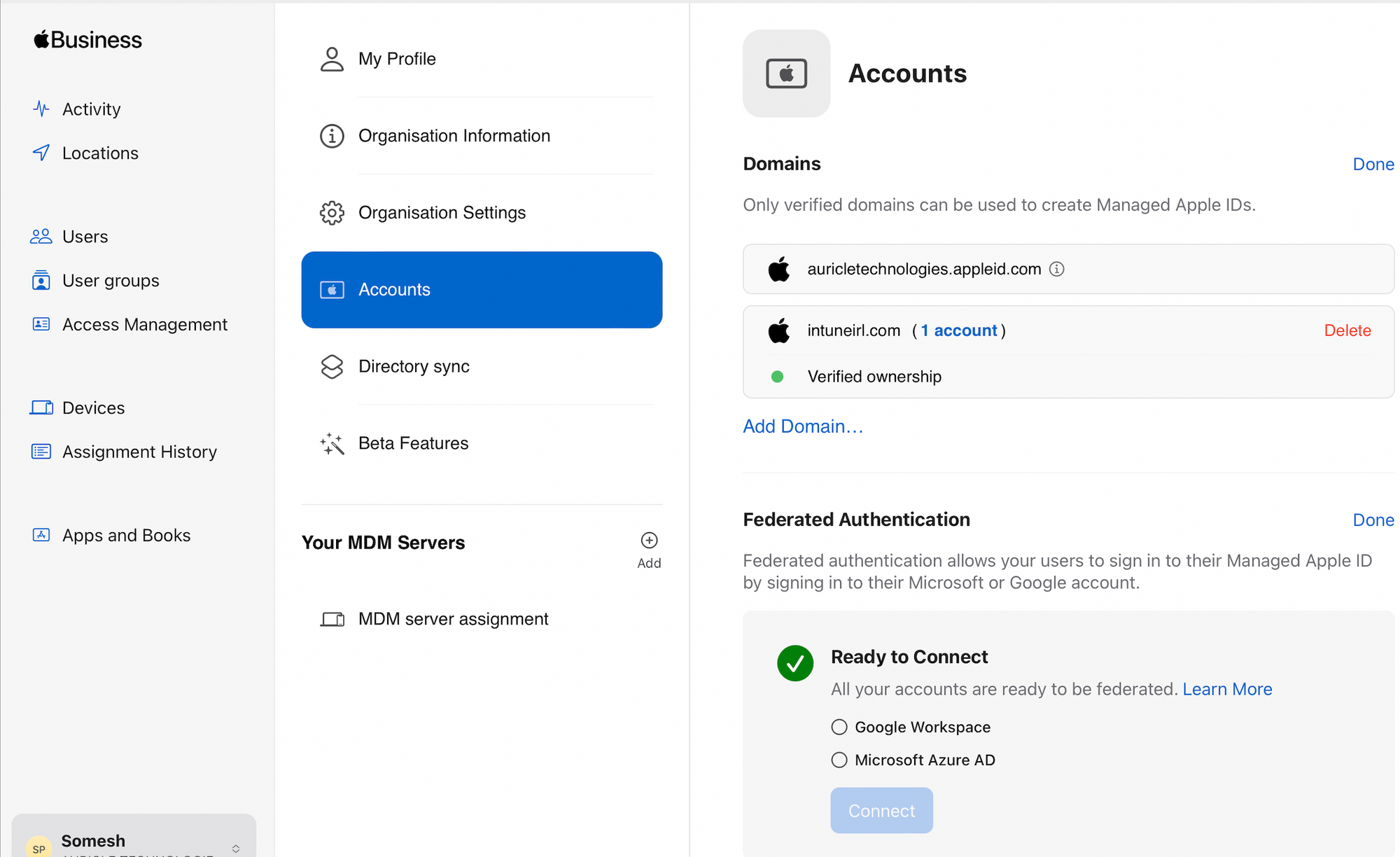
Copy SCIM Token from ABM
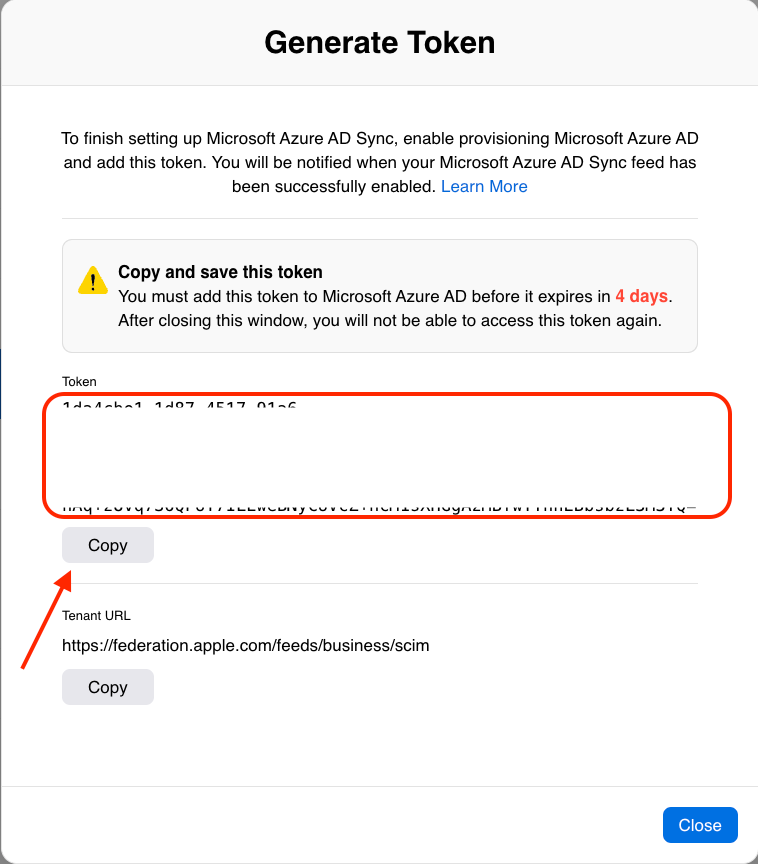
Configure Automatic User Provisioning to ABM
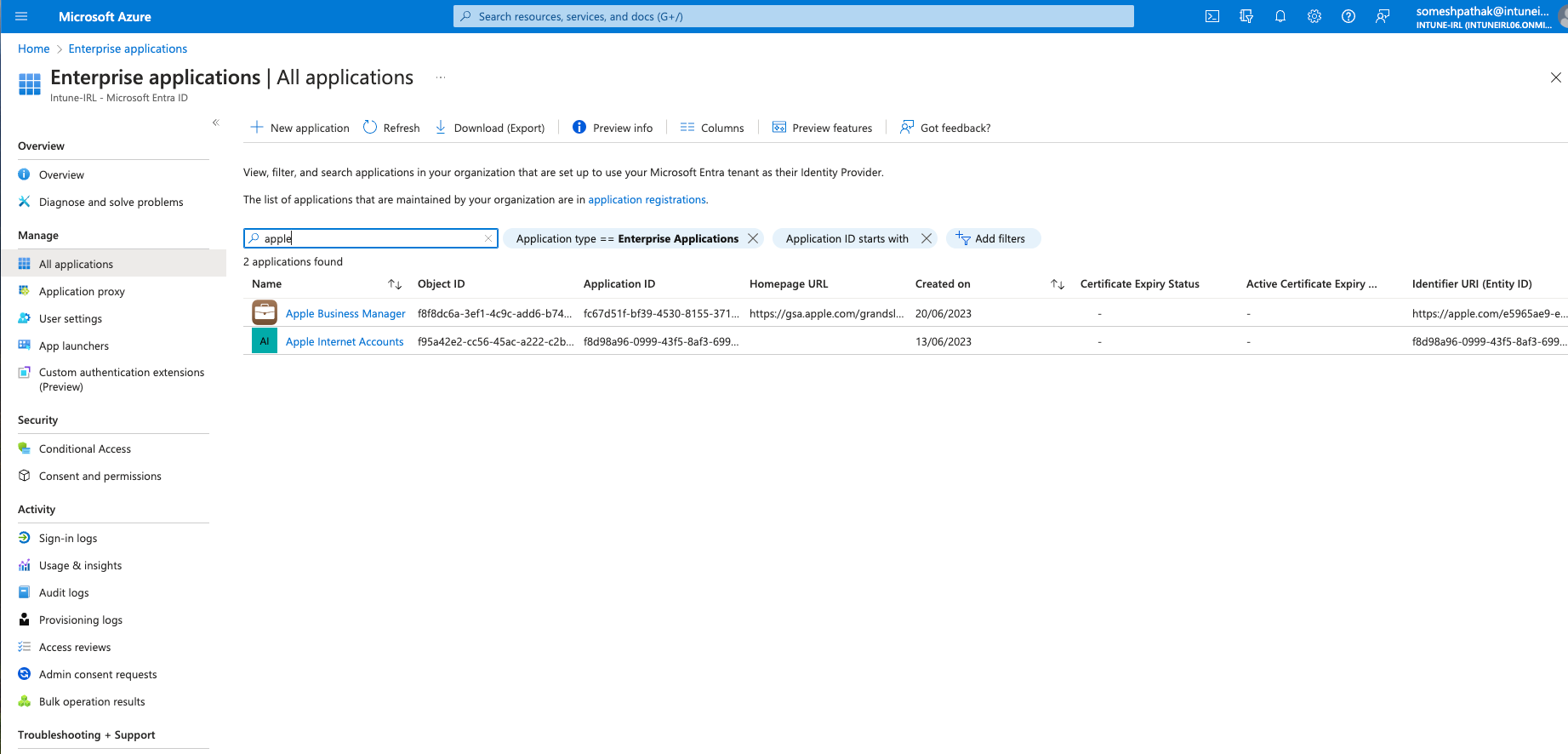
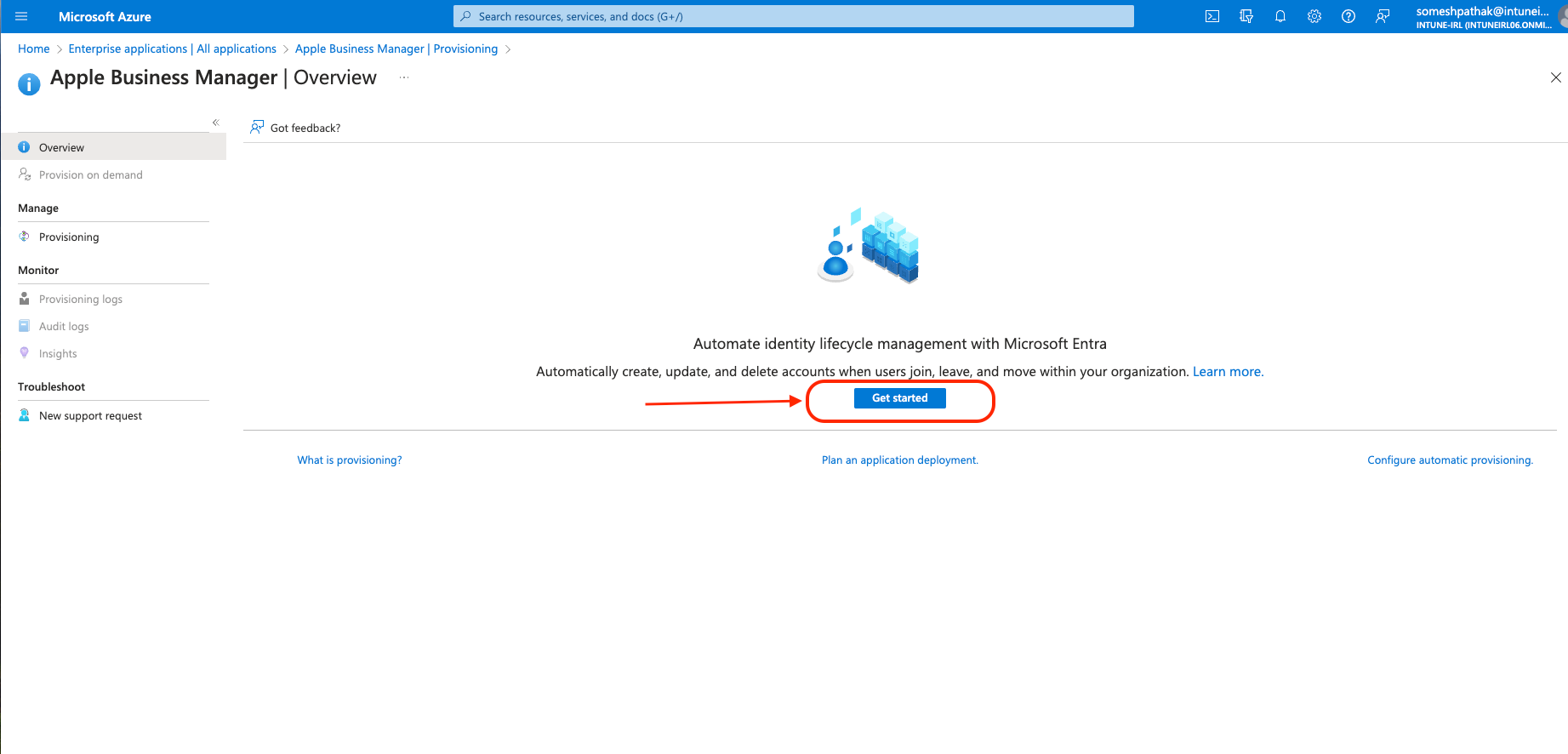
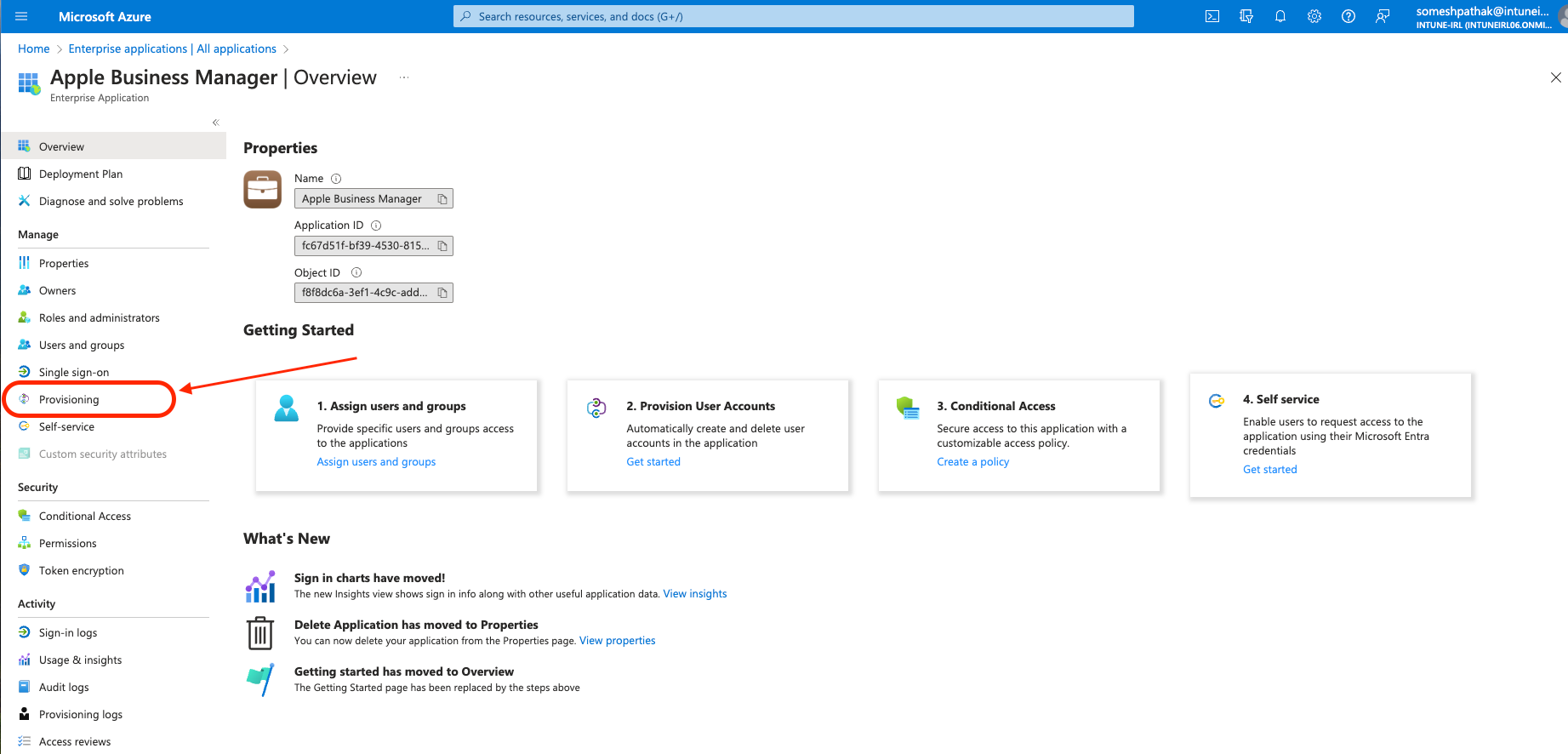
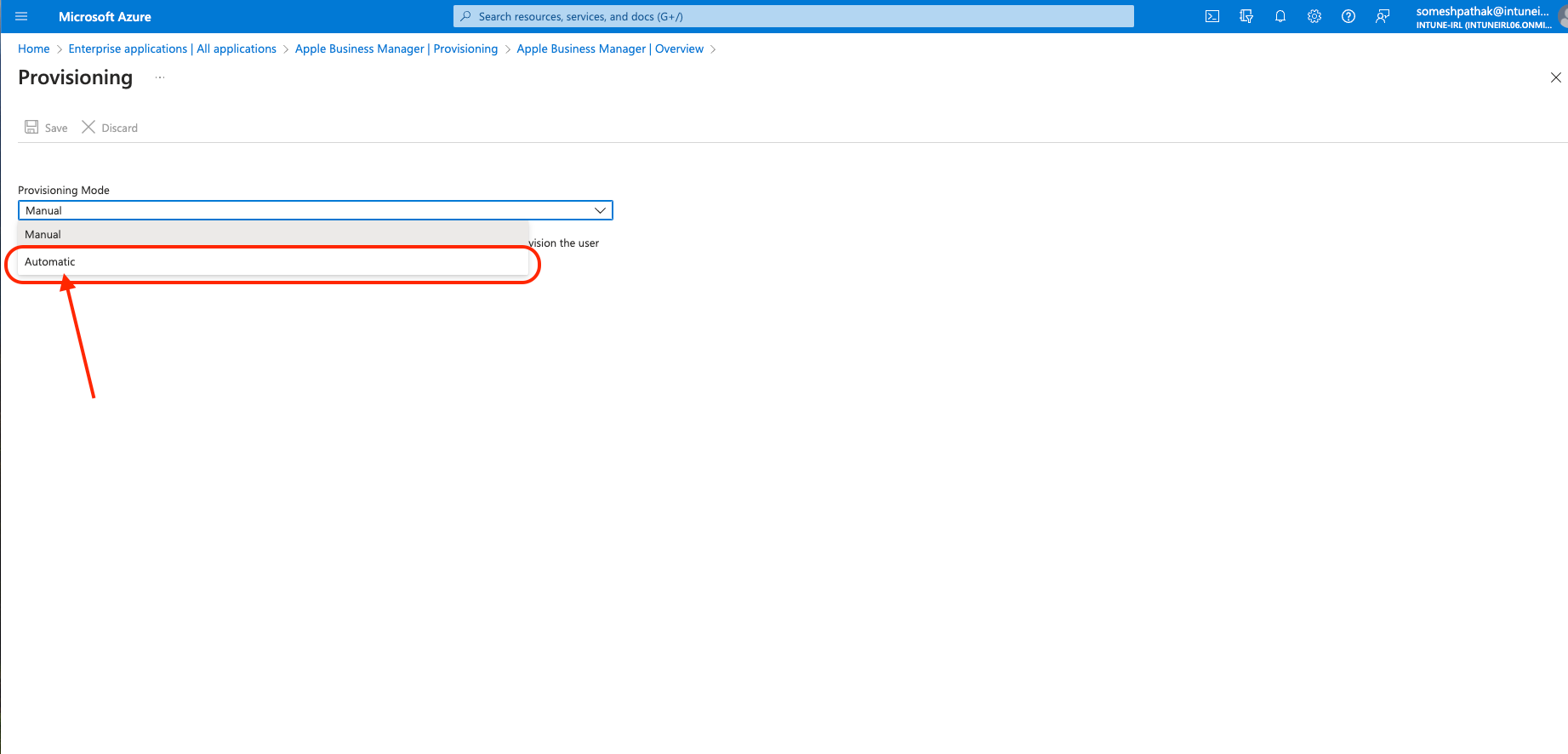
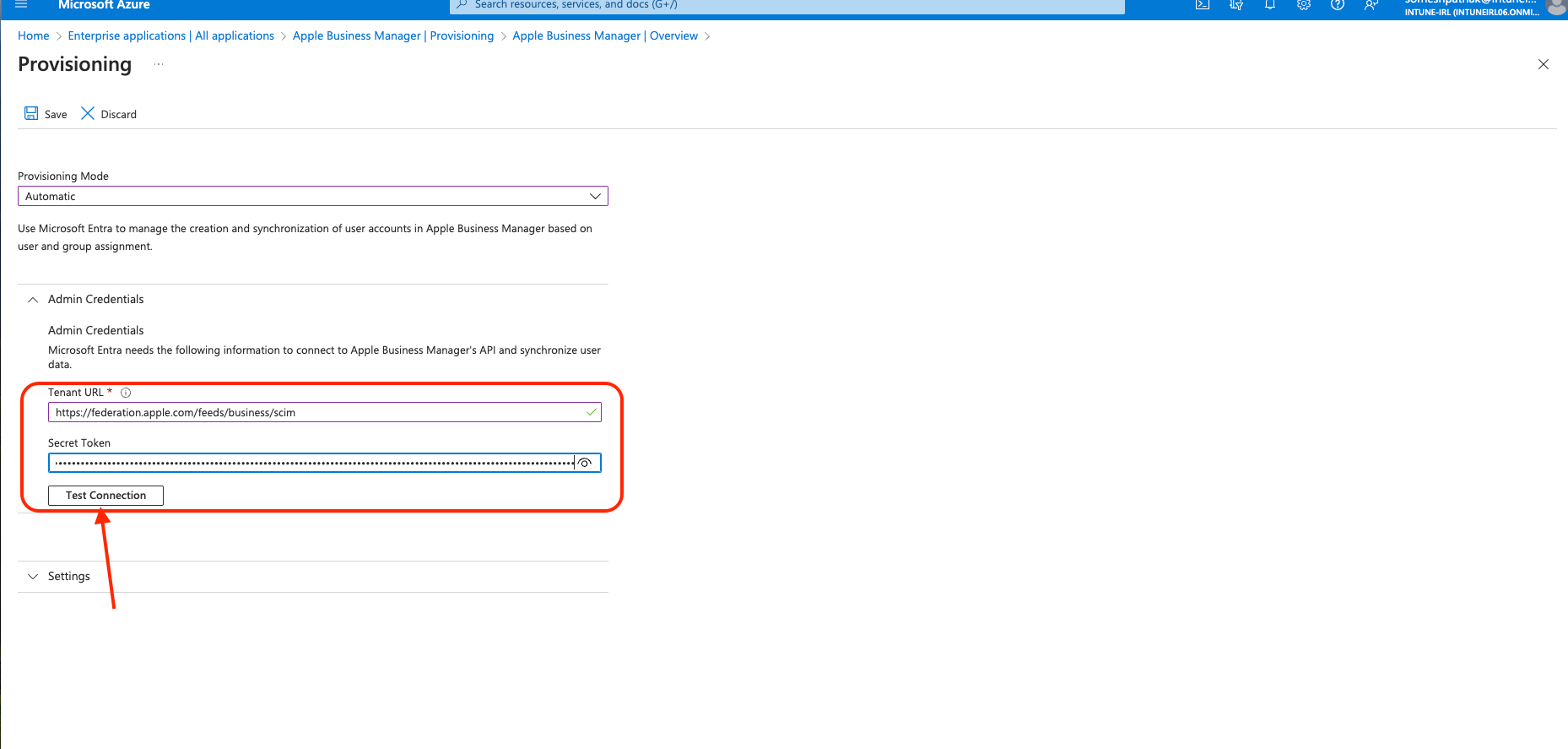
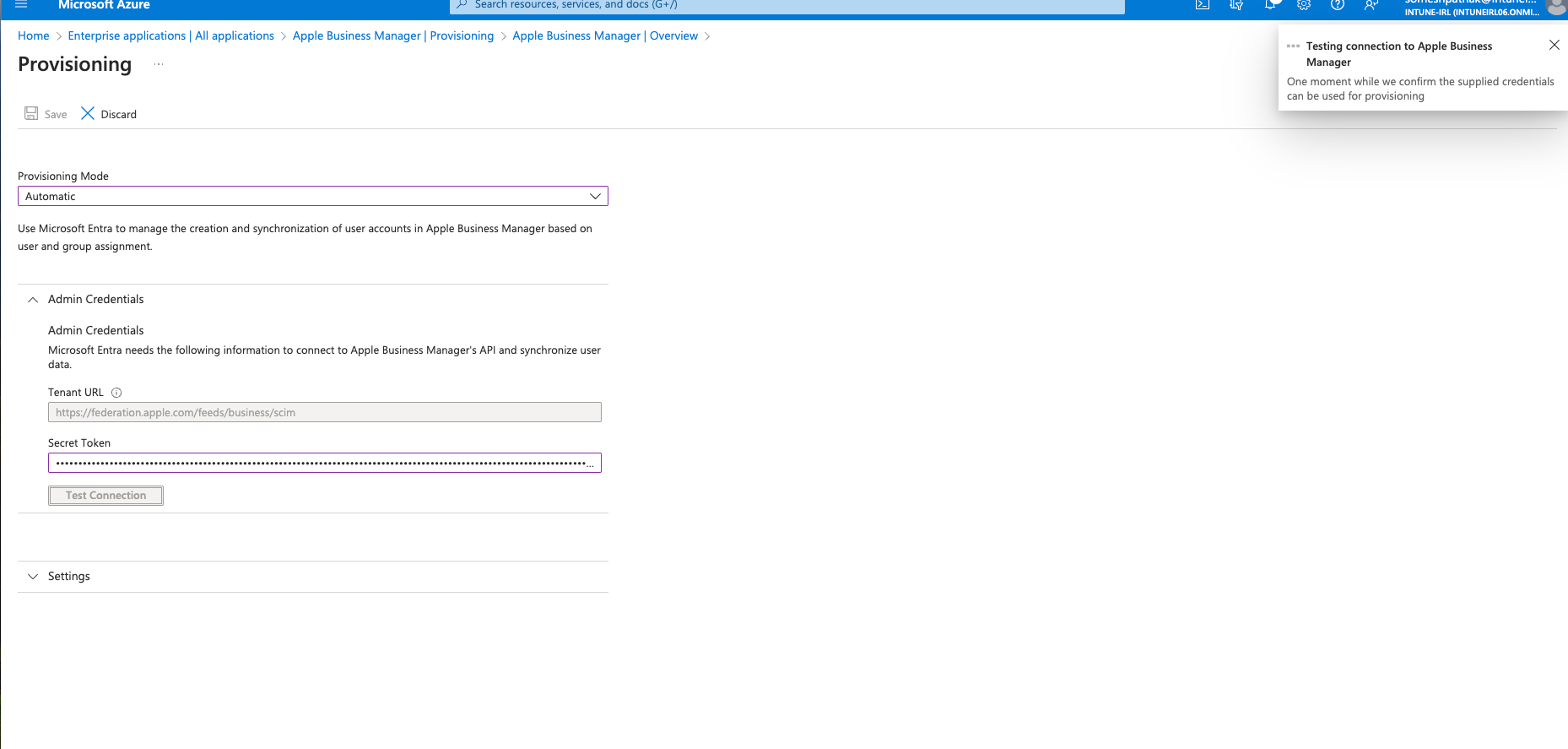
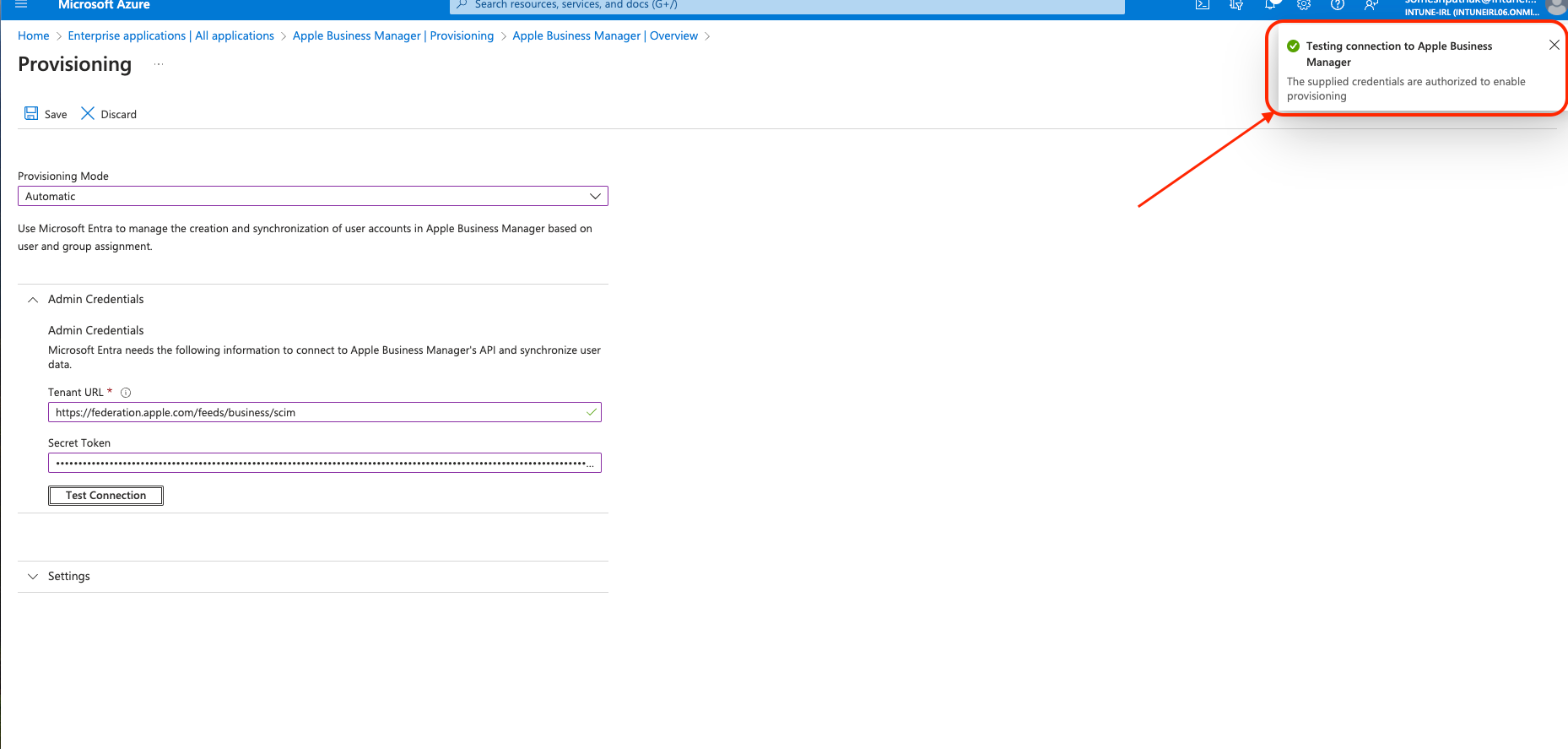
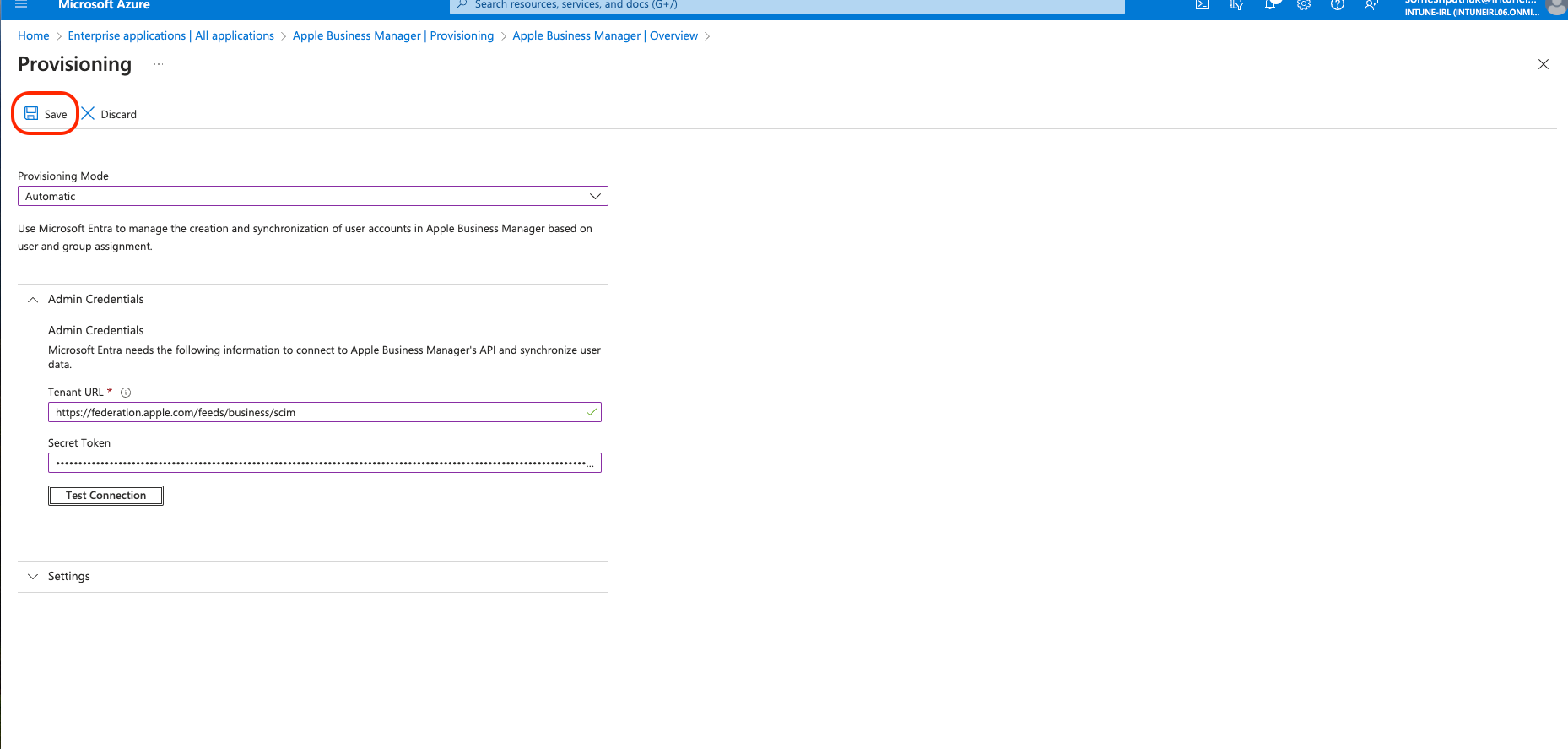
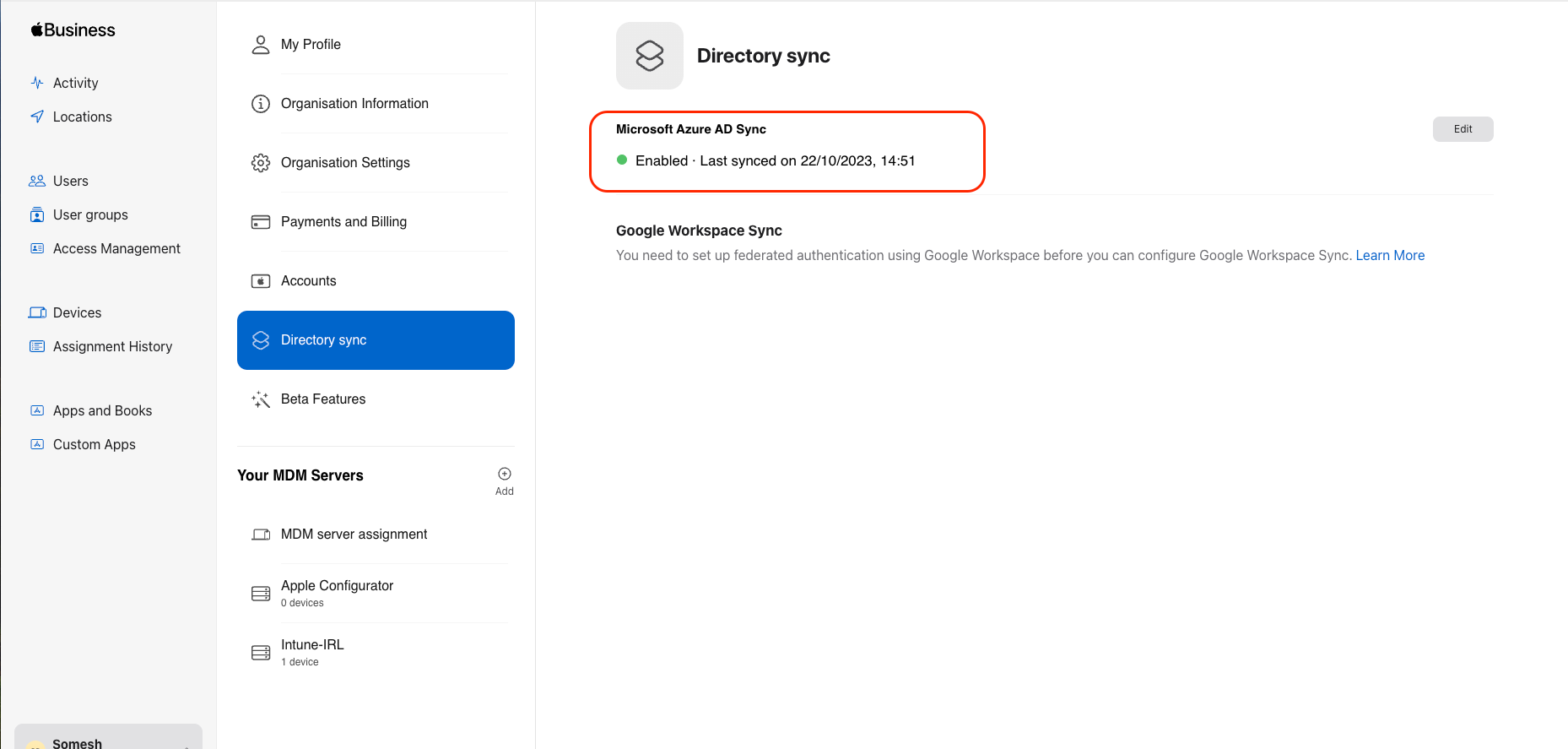
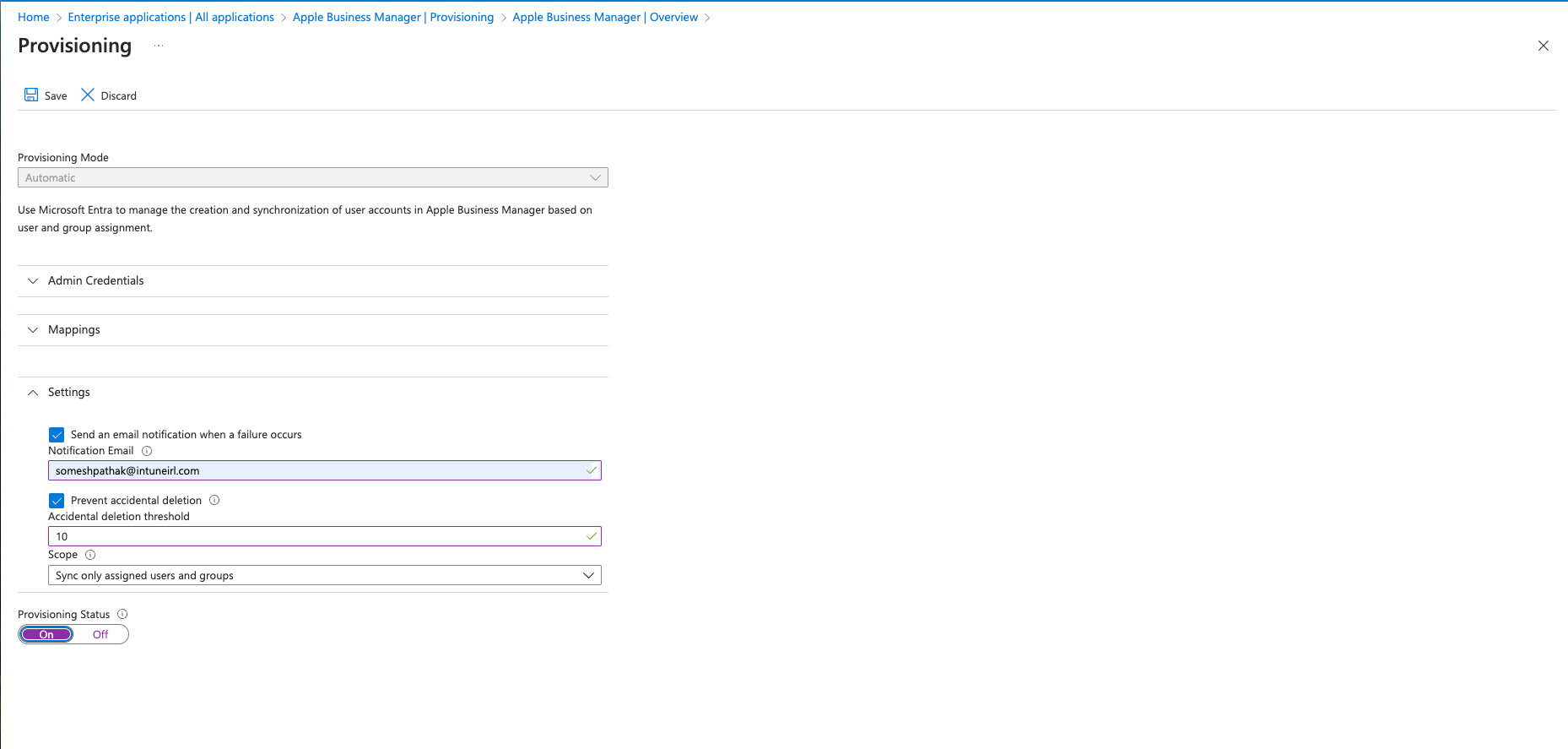
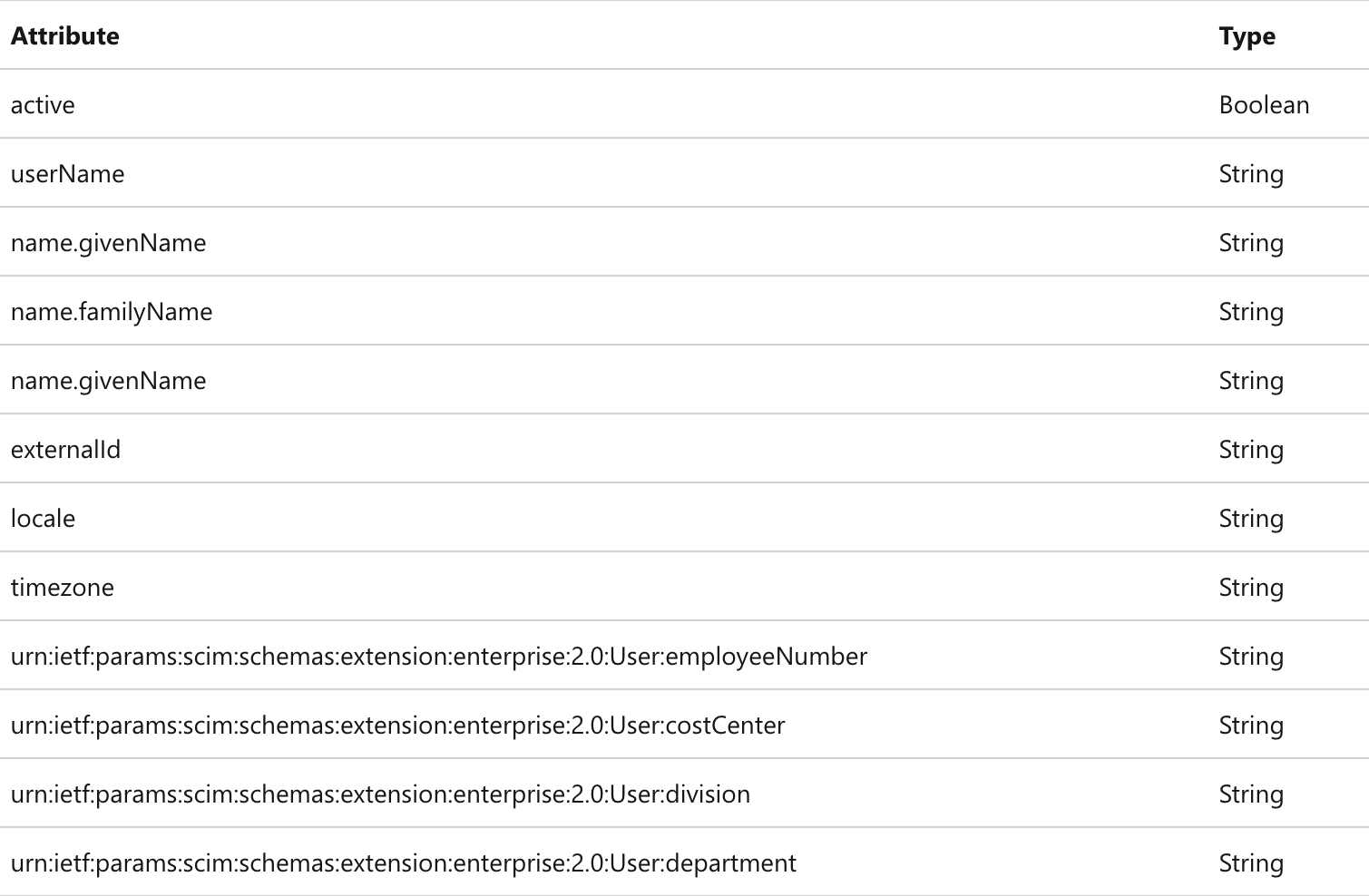
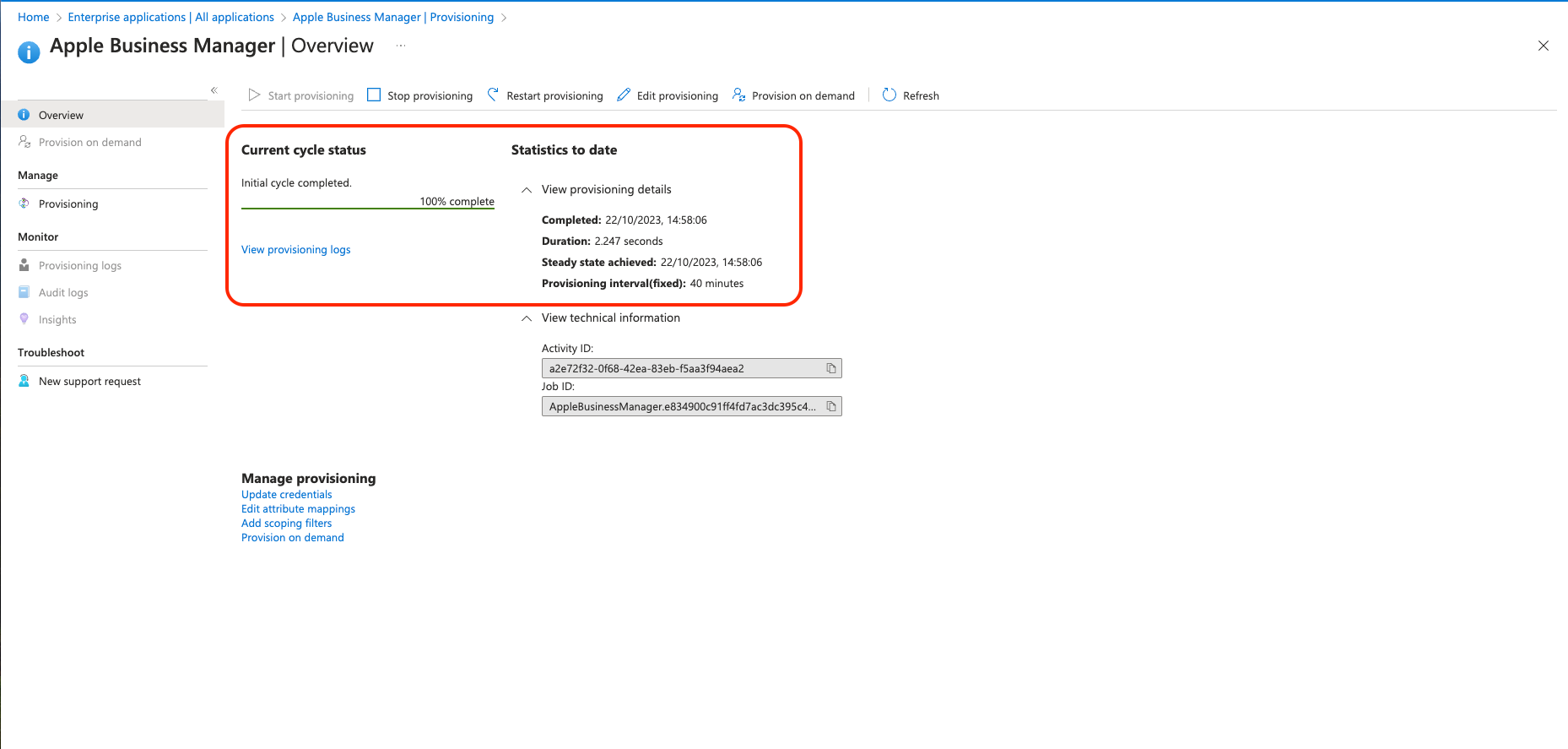
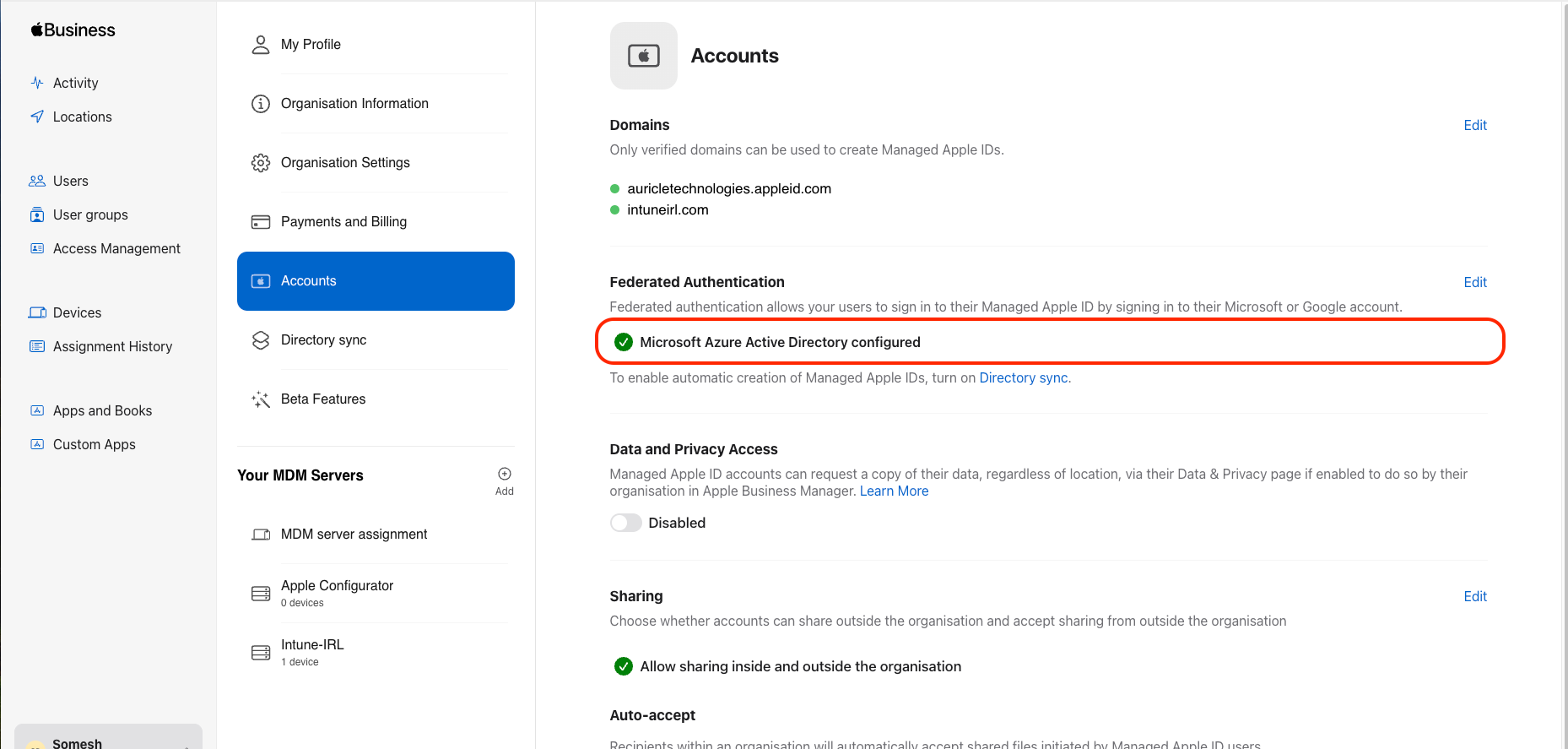
At this point, we've successfully set up Federated Authentication in Apple Business Manager, and it's now time to delve into some of its forthcoming exciting features. These beta functionalities offer you the opportunity to assist Apple in their evaluation process. By integrating these features into your IT infrastructure, and with a select group of users, you can ensure that your organization is well-prepared to support your workforce once these features officially graduate from beta status.
To enable Beta Features in ABM, follow the below steps:
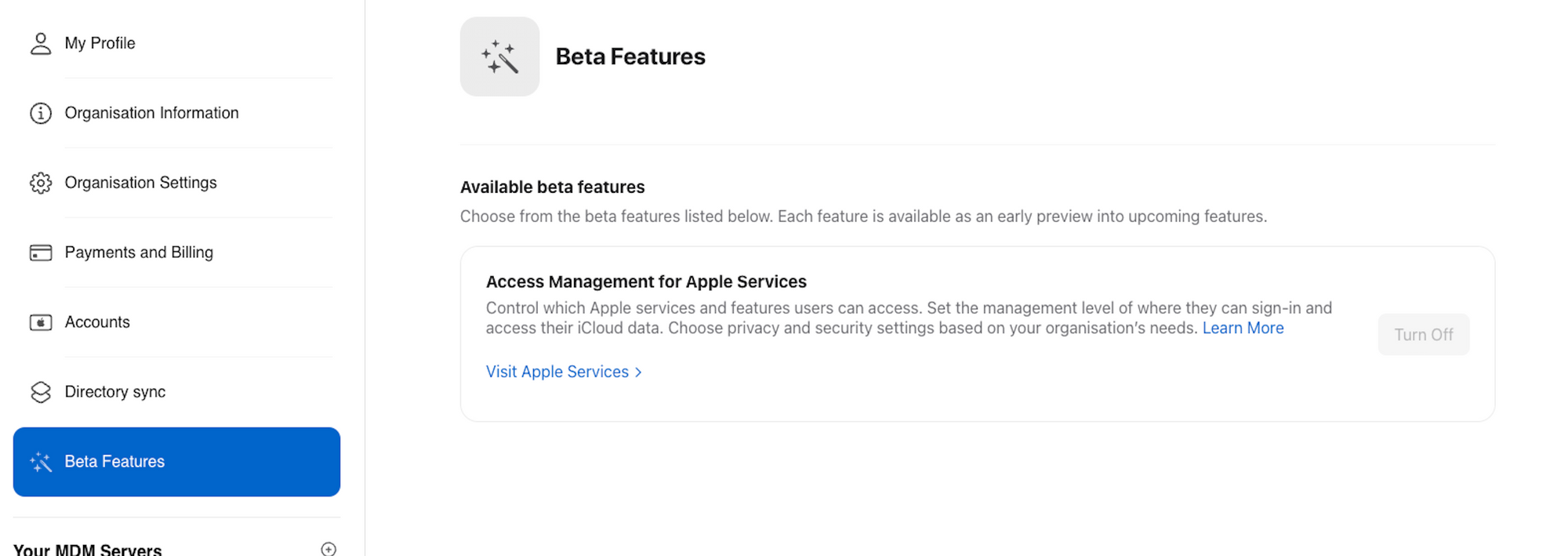
The new feature I am trying out today is customizing the user access to certain apps and services on managed and unmanaged devices using ABM.
If you're looking to grant users signed in with a Managed Apple ID access to various Apple apps and services, Apple Business Manager allows you to do just that. As an Administrator or People Manager, you have the flexibility to customize app and service accessibility for individual users. For instance, you can enable particular iCloud features, define what app data can be stored in the cloud, or even restrict access to FaceTime and iMessage.
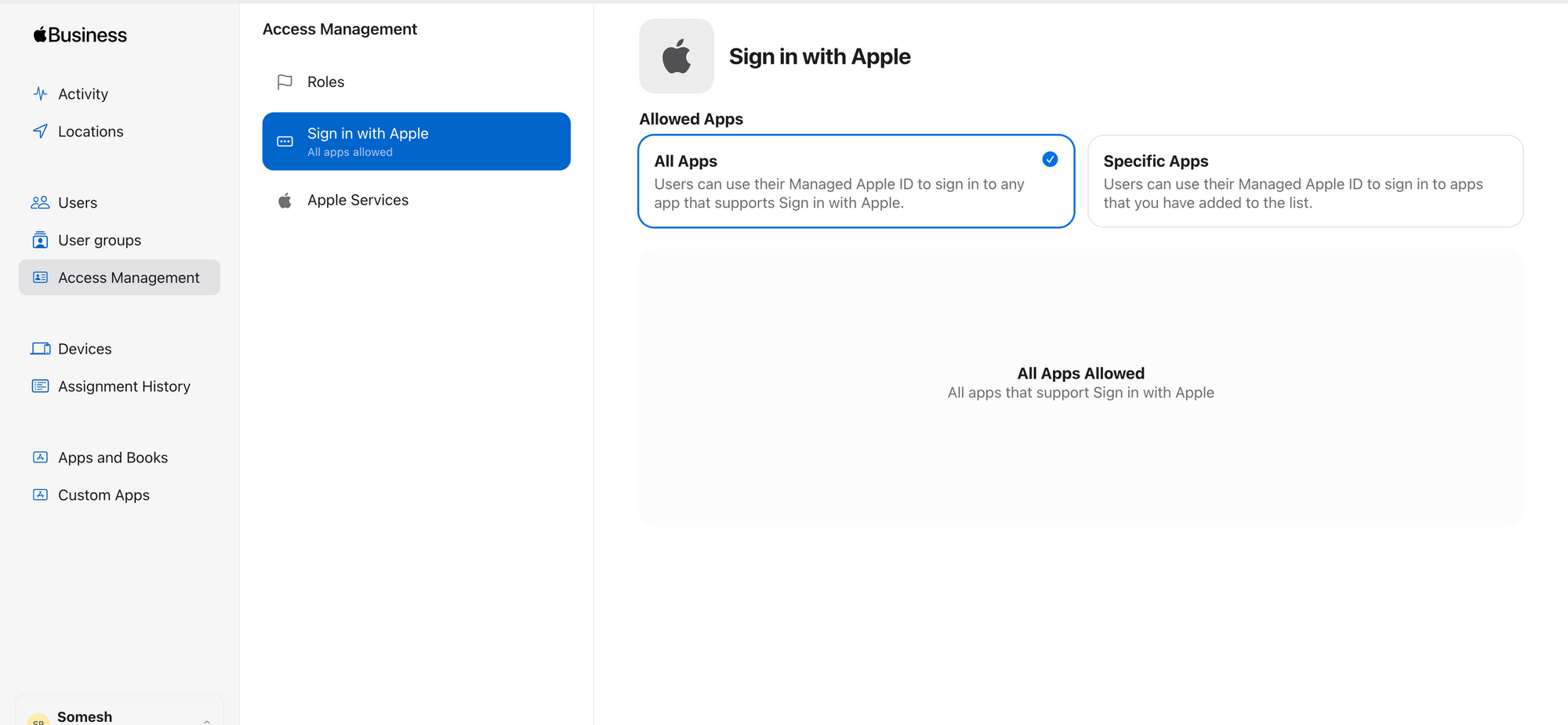
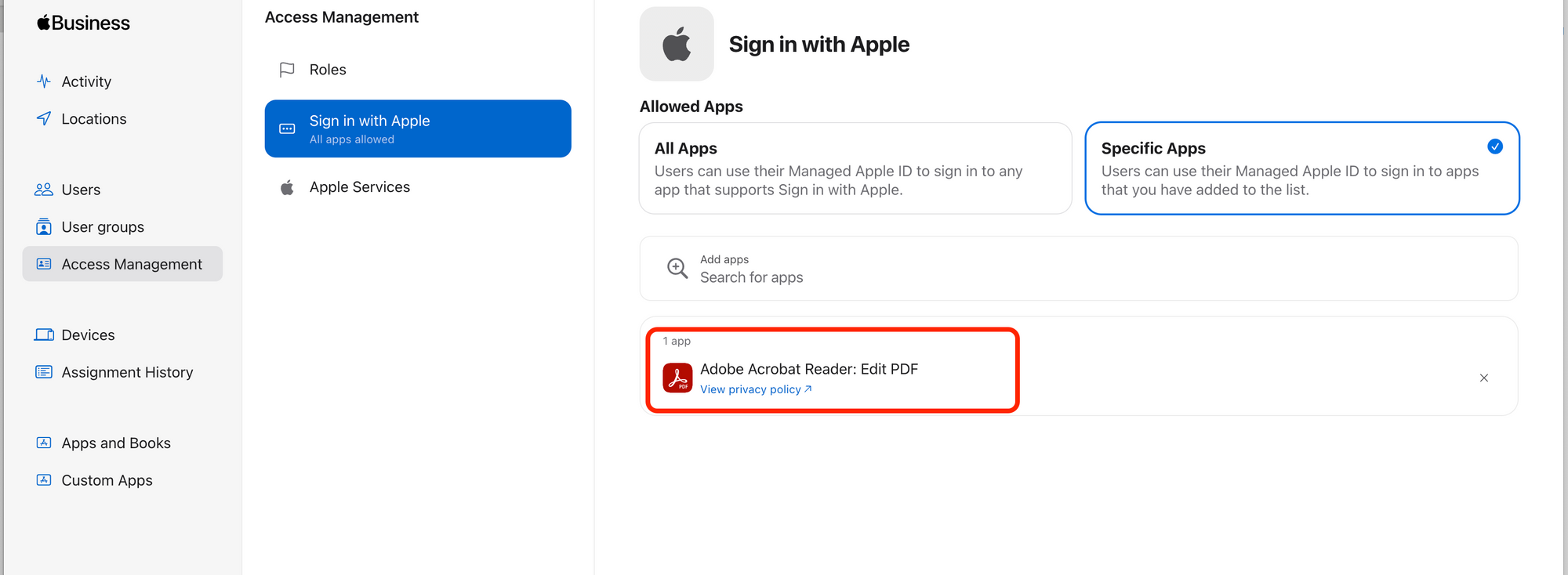
To further customise, you can choose what devices users can sign in to, and you can tailor their access to specific privacy and security features.
Requirements
Access Management for Apple Services
Once activated, a section for Apple Services will appear under the Access Management tab, and any modifications made will affect all users.
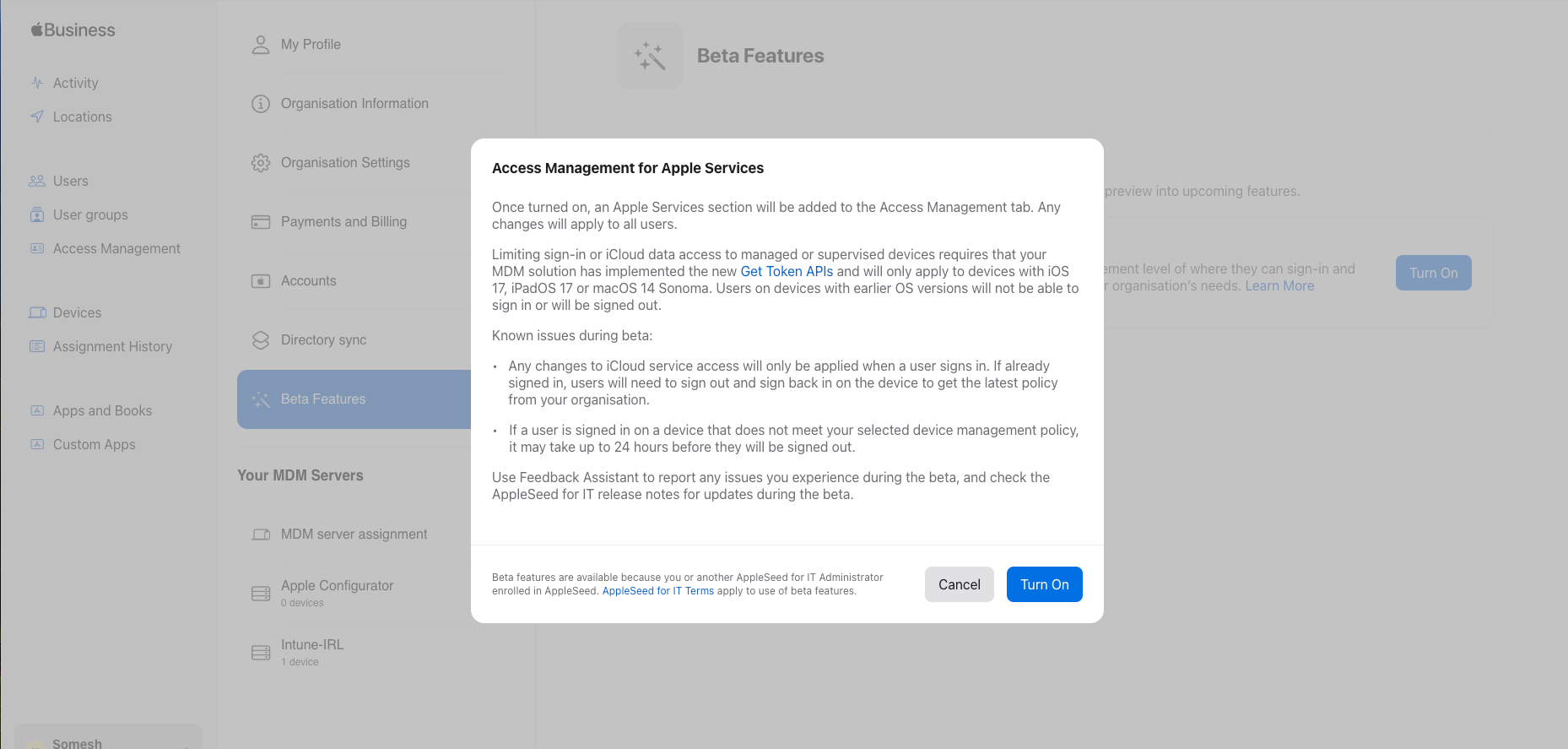
These restrictions will only apply to devices running iOS 17, iPadOS 17, or macOS 14 Sonoma. Users on devices with older operating systems won't be able to sign in, or will be automatically signed out.
Beta-specific issues to be aware of:
Manage iCloud Features & Access
You can customise any of the features below to meet your business requirements. This includes deciding what devices a user can sign in with their Managed Apple ID:
Below are the steps to configure the access:
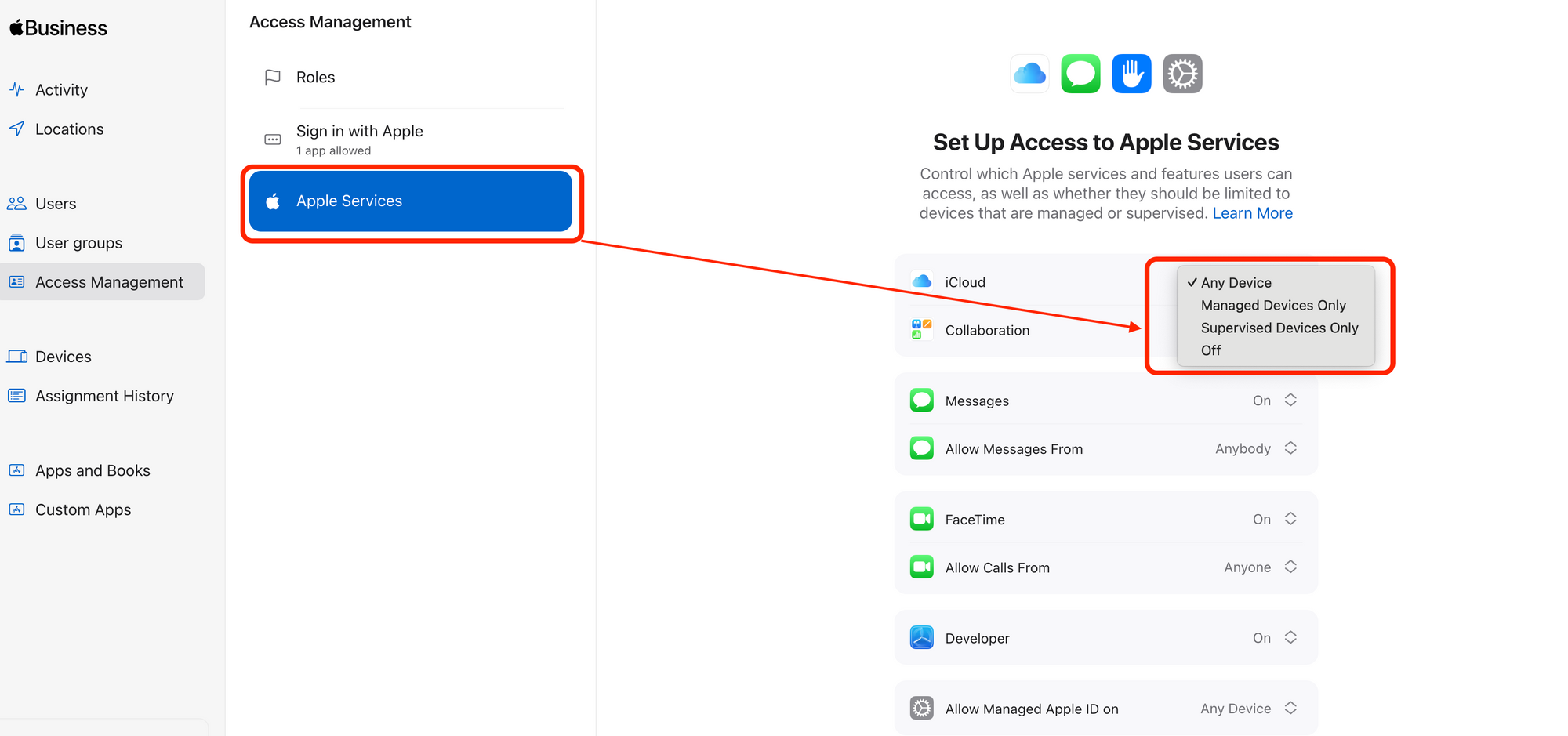
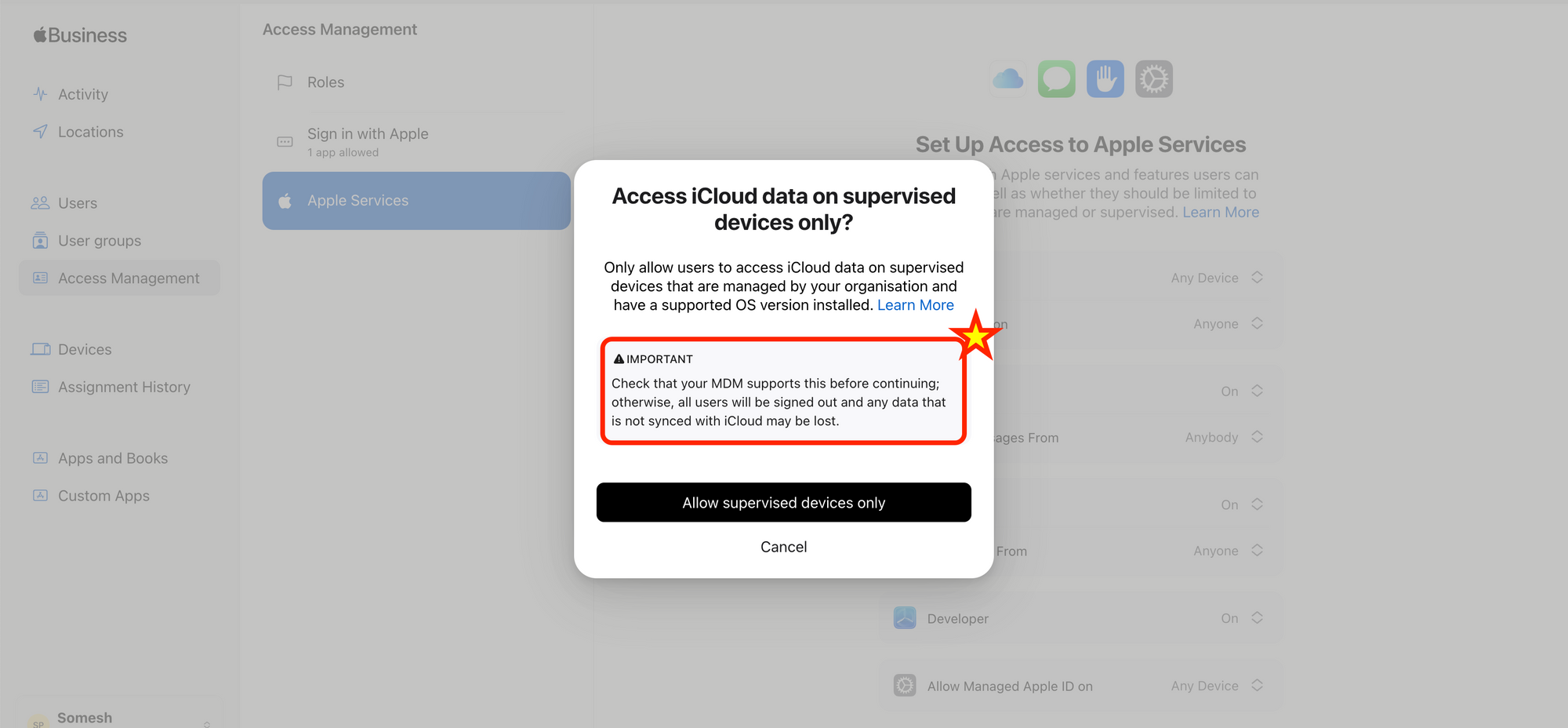
Manage user access to FaceTime & iMessage
By default, users who sign in with a Managed Apple ID can access FaceTime and iMessage. You can modify that access.
Steps to configure:
Choose what devices users can sign in to
You can choose what devices users can sign in to with their Managed Apple ID.
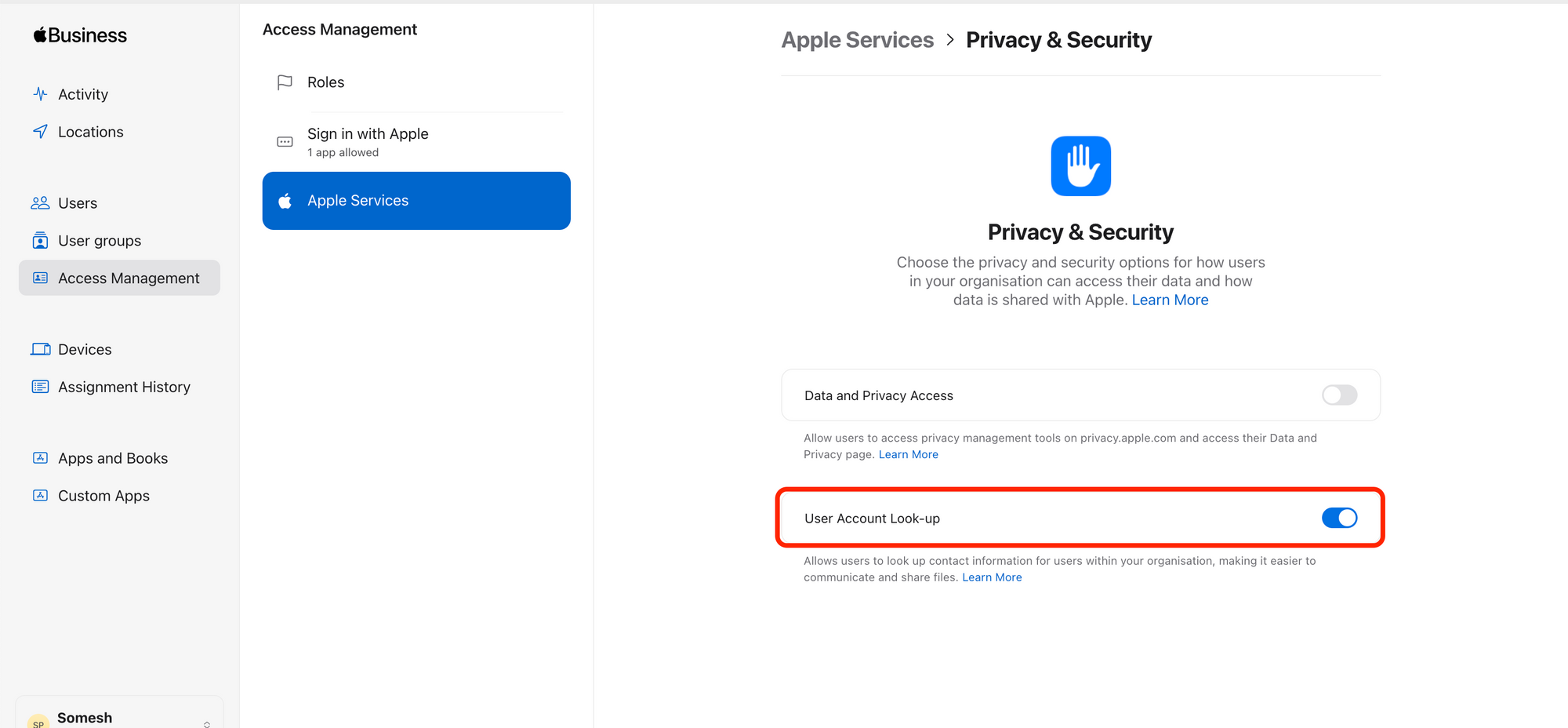
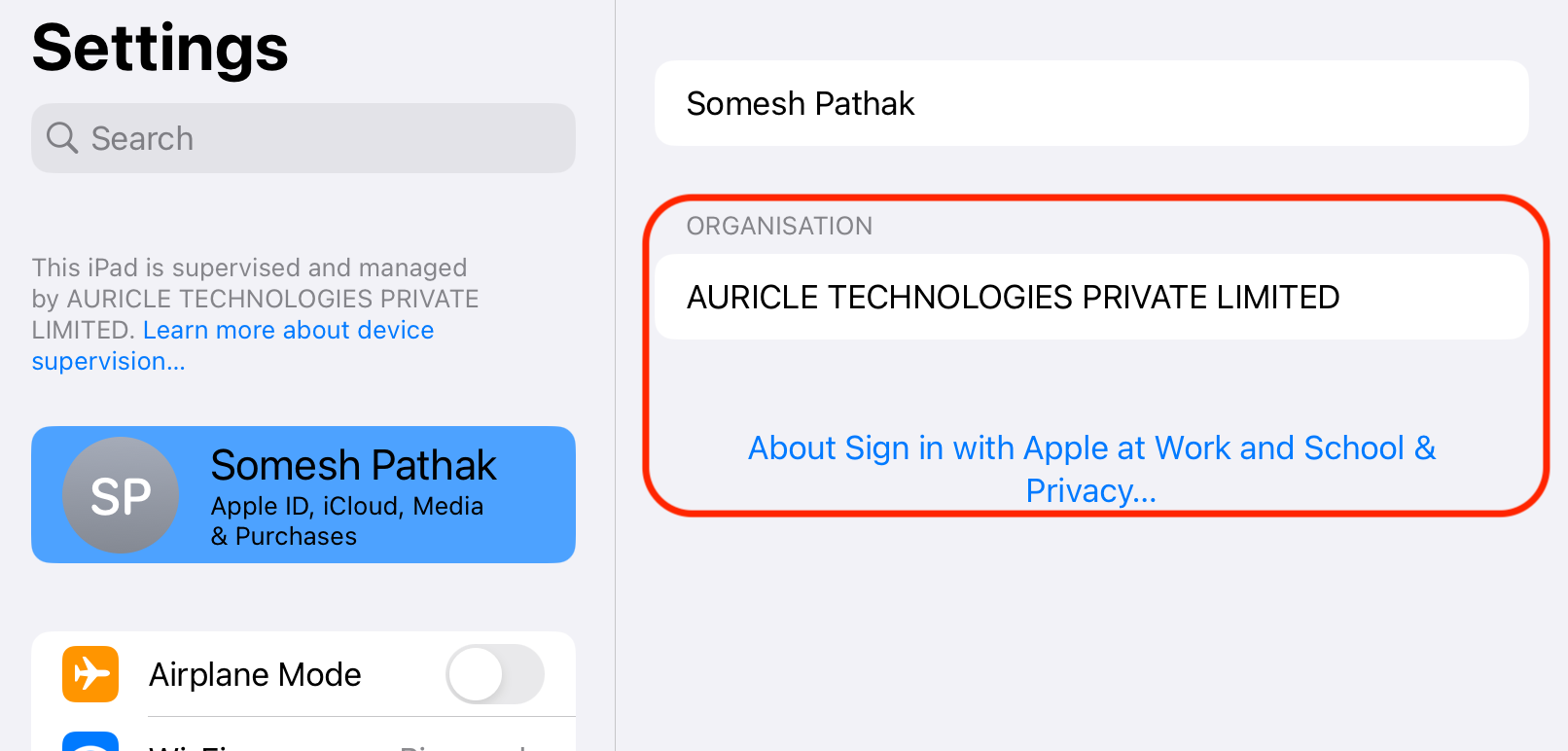
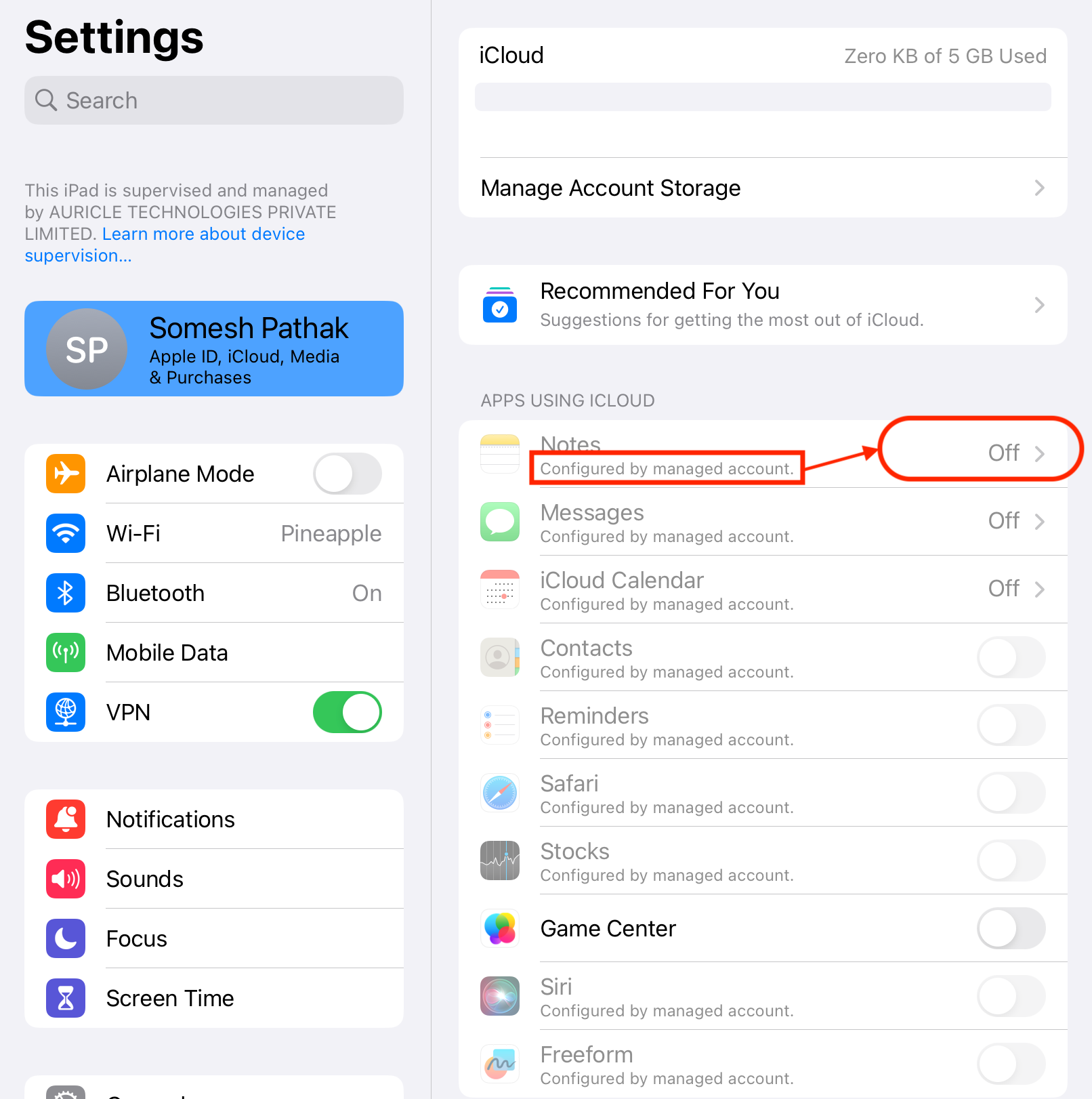
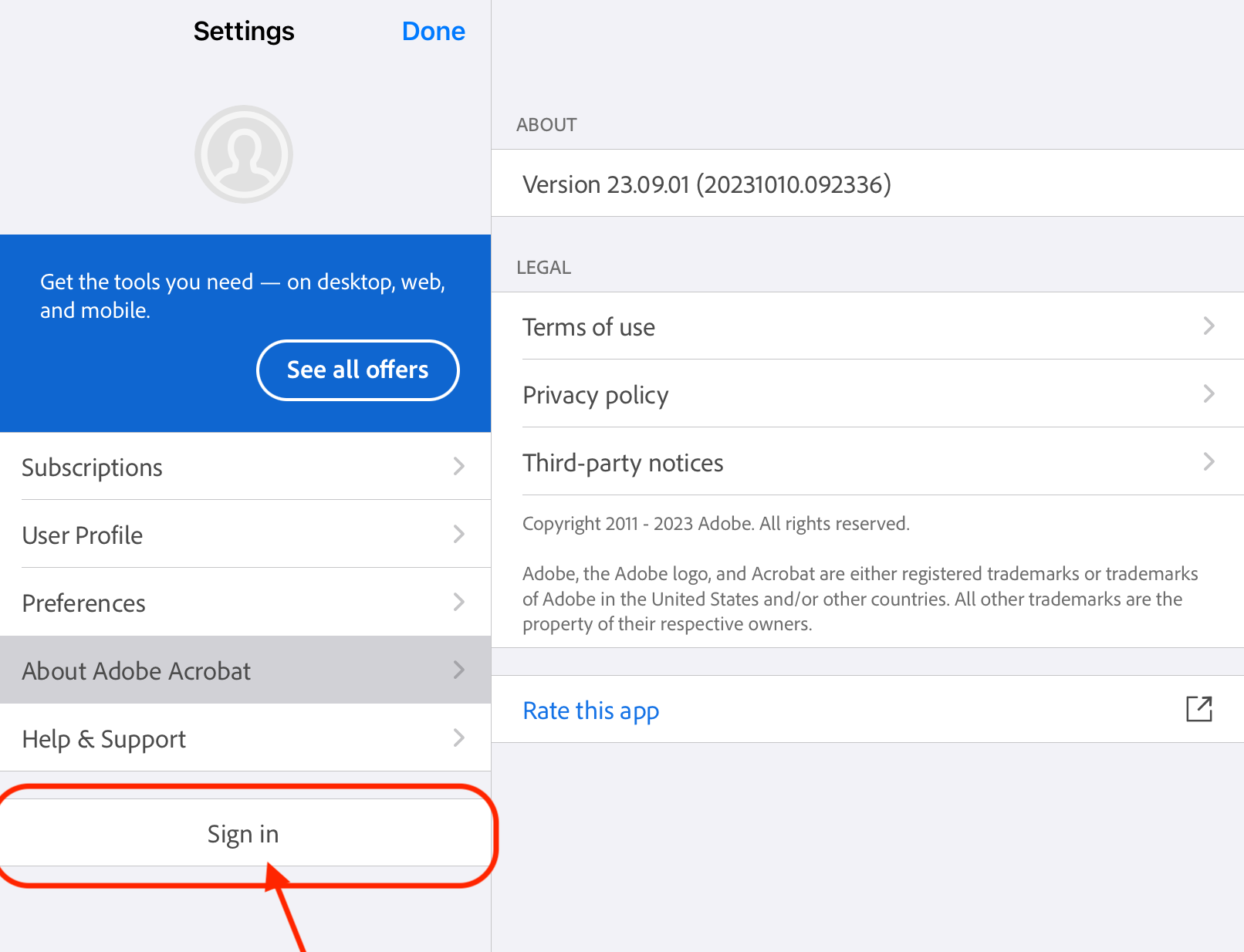
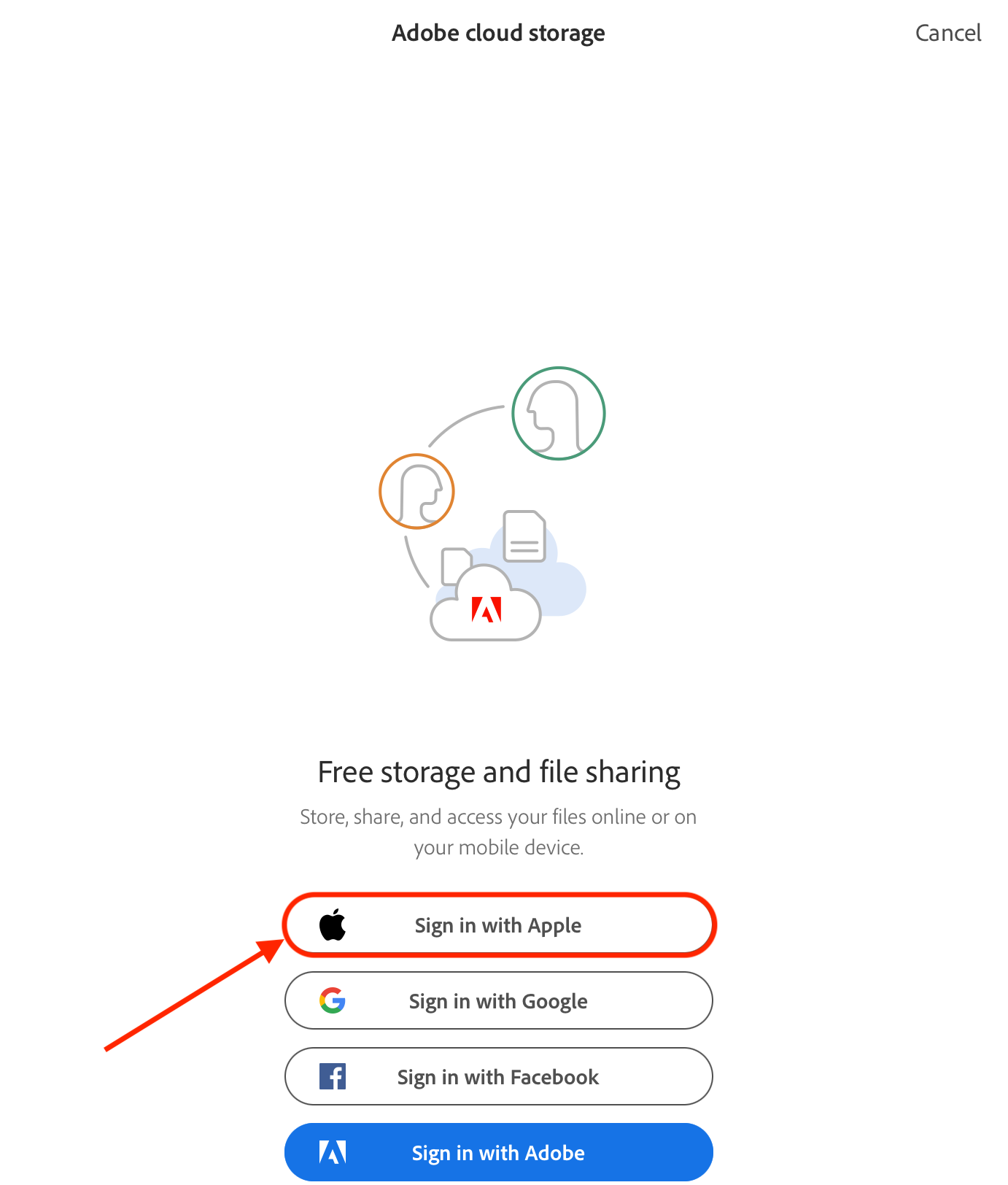
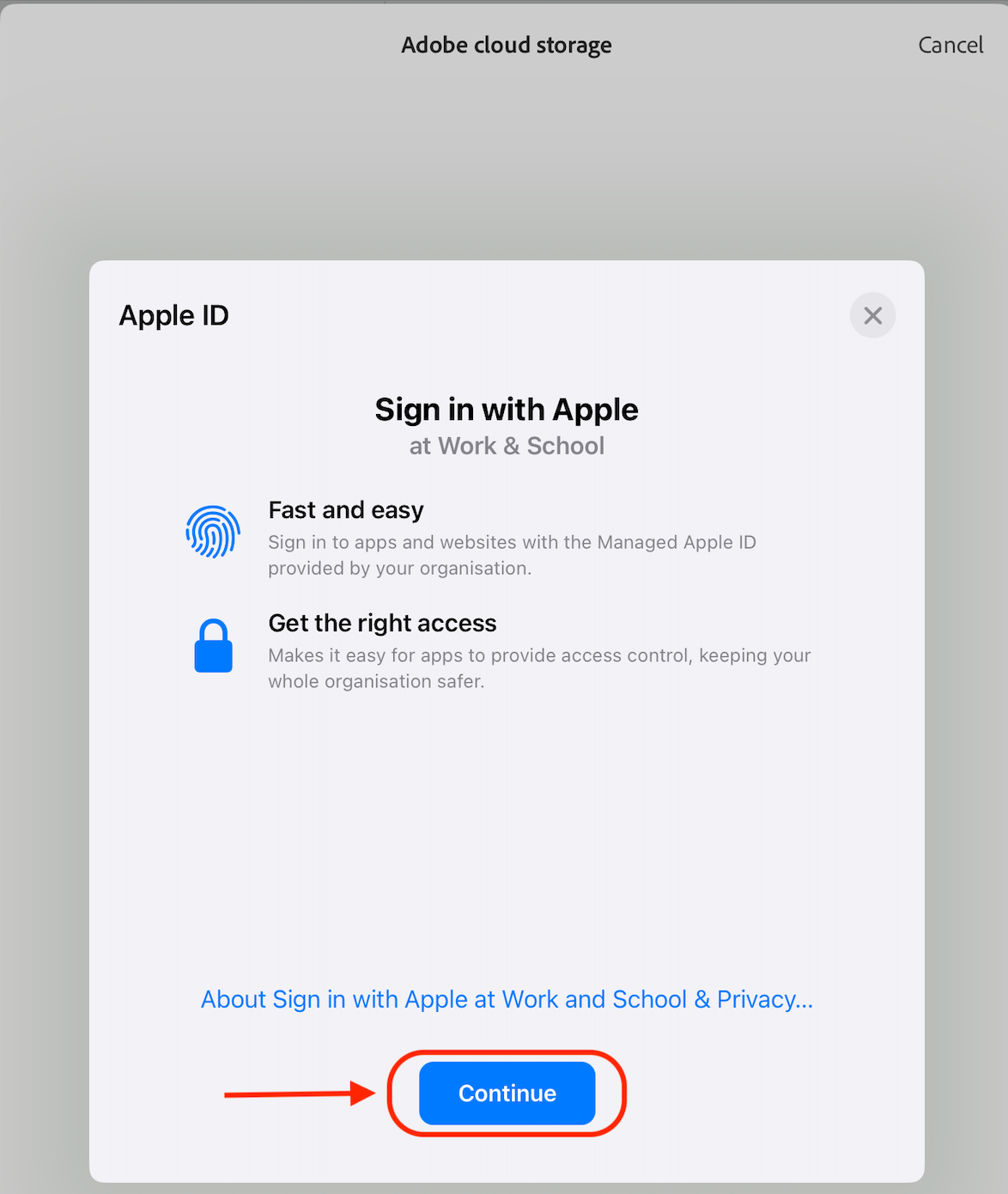
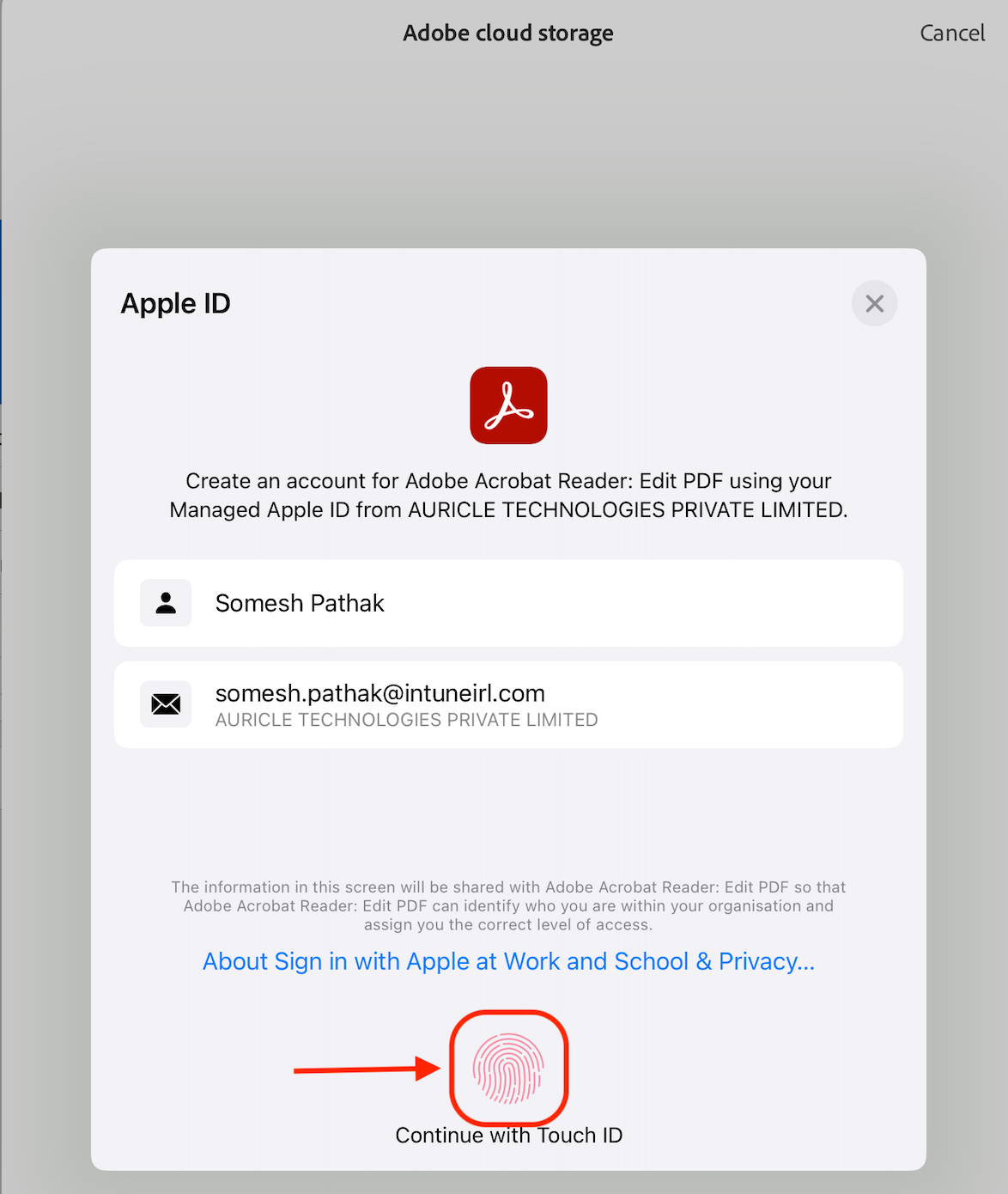
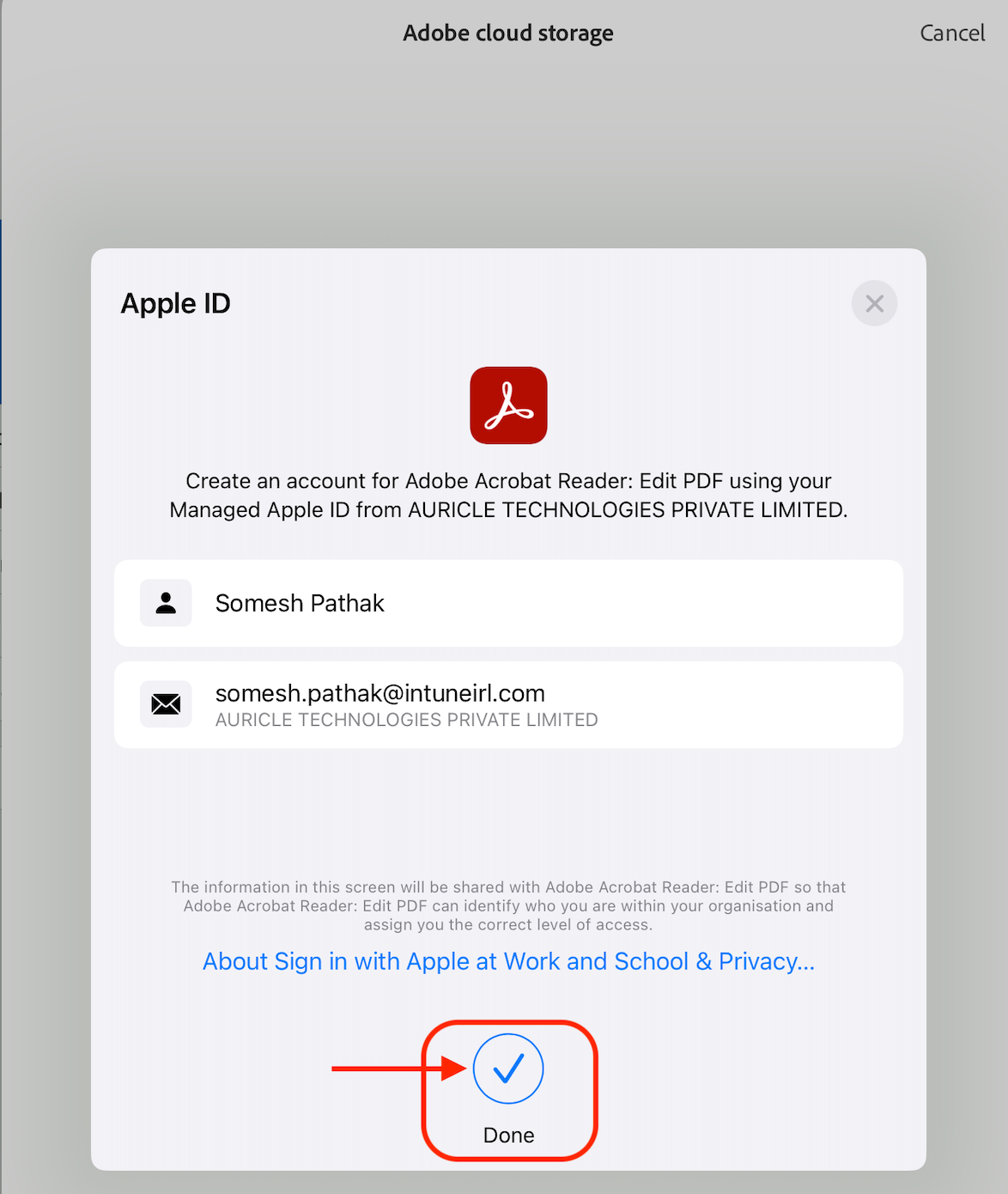
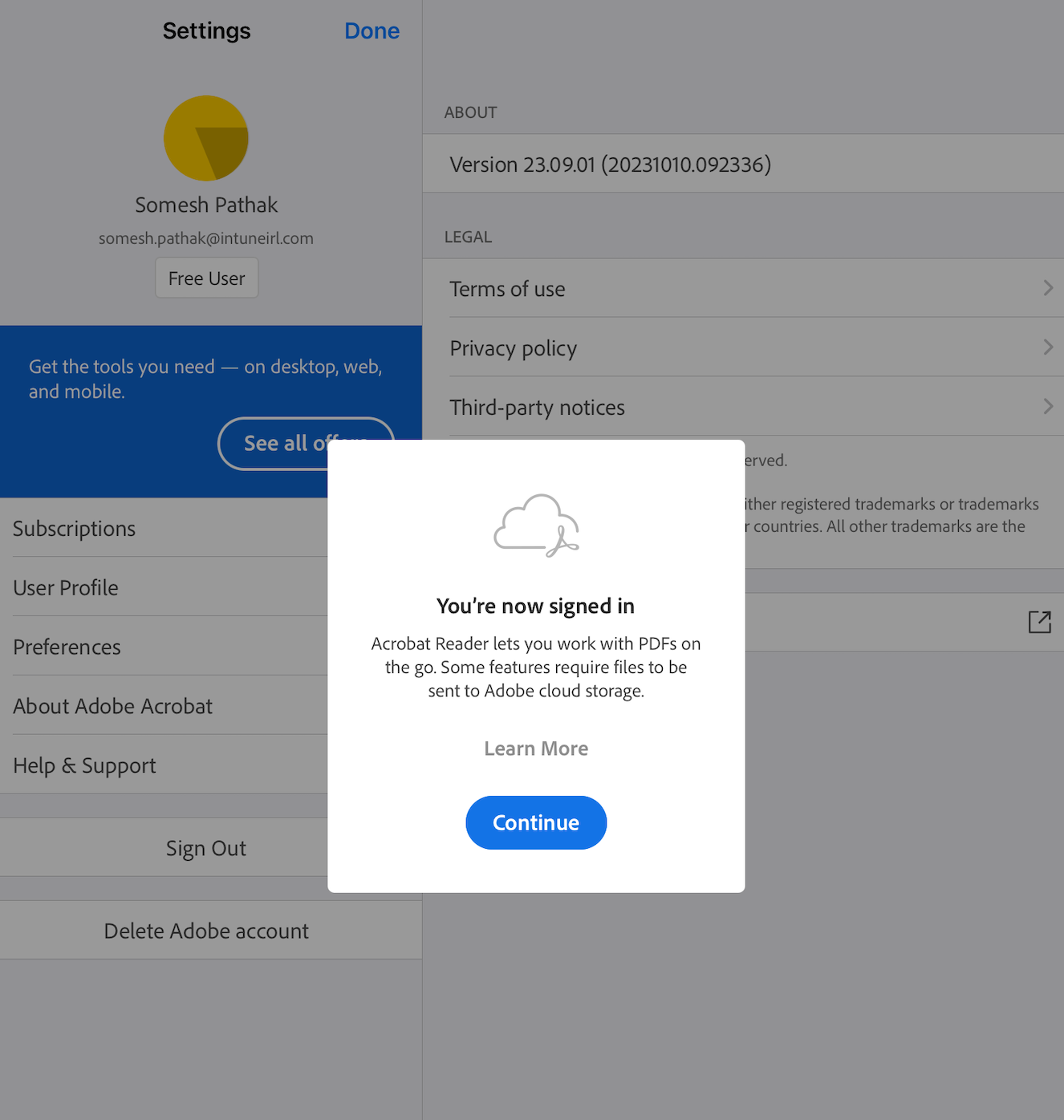
In conclusion, integrating federated authentication with Apple Business Manager and Microsoft Entra ID offers a robust and streamlined solution for enhancing business security. The process not only simplifies user experience by allowing single sign-on capabilities across various platforms but also adds multiple layers of security to protect sensitive organizational data. This integration supports industry-standard protocols, making it highly compatible and easy to implement. Additionally, Apple Business Manager's beta features and customization options for app and service accessibility provide businesses with the flexibility to meet specific security and usability requirements. With cyber threats on the rise, leveraging these integrated features could be a game-changer in fortifying your organization's security infrastructure.