With the burgeoning growth of remote work and digital environments, many organizations are relying heavily on cloud storage solutions like Microsoft OneDrive for Business and mobile device management (MDM) systems like Microsoft Intune.
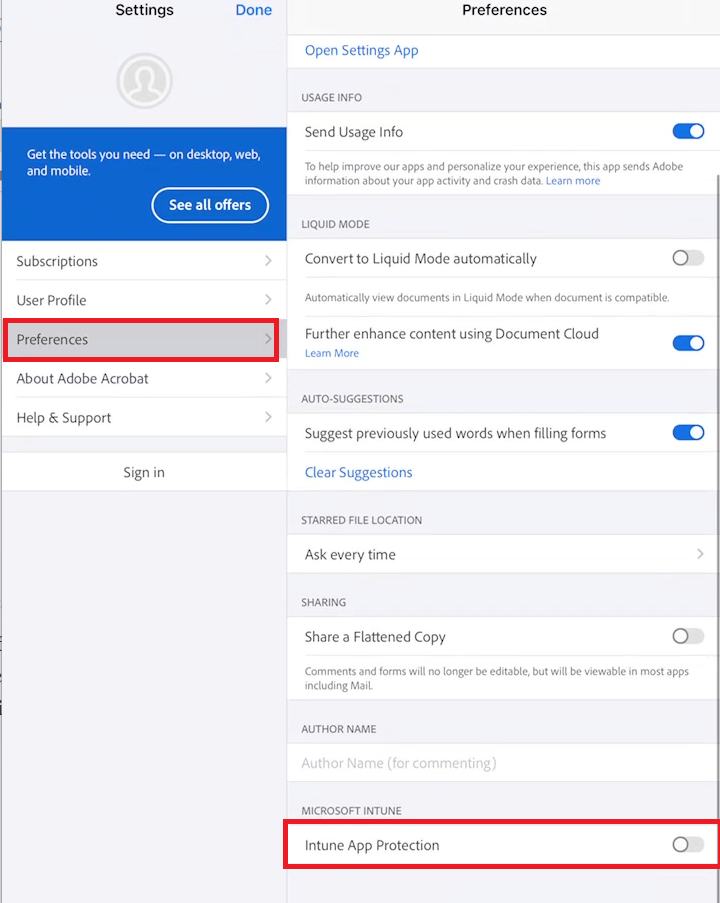
With the burgeoning growth of remote work and digital environments, many organizations are relying heavily on cloud storage solutions like Microsoft OneDrive for Business and mobile device management (MDM) systems like Microsoft Intune. Adding to this, Adobe Acrobat Reader is a ubiquitous tool for managing PDF files, widely used in professional settings. This post will guide you through the process of integrating Adobe with OneDrive for Business on iOS/iPadOS devices that are enrolled in Intune.
Before getting started, ensure that you have the following:
Adobe Acrobat updated their application to include deeper integration with Microsoft including access to OneDrive for Business files. This integration allows users to access their OneDrive for Business files from the Acrobat app. The improvements have a few configuration changes which will require that Intune admins approve the Adobe Acrobat app to connect to the Intune service. This is a one-time approval that you may not have had to do historically when connecting Adobe Acrobat and OneDrive for Business.
There are two options for this one-time approval:
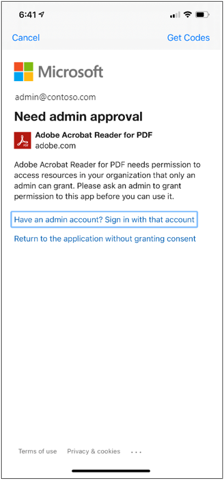





After the device enrollment and app distribution process is complete, the only action required from the user is to activate the "Intune App Protection" switch within the Adobe Reader application. To do this follow the below steps:

That's all needed!
There you have it! Adobe Acrobat Reader is now linked with OneDrive for Business on your Intune-enrolled iOS devices. Users can now open, edit, and save PDFs directly to their OneDrive for Business, offering greater flexibility and along with protecting your corporate data.