Talk of The Town In the last few days, ChromeOS & Chrome Enterprise have become the buzzwords for the Mobile Device Management world. Microsoft Ignite – more than two weeks now, it seems Microsoft still has many more secrets to reveal in the crazy world of device management. Like you, I
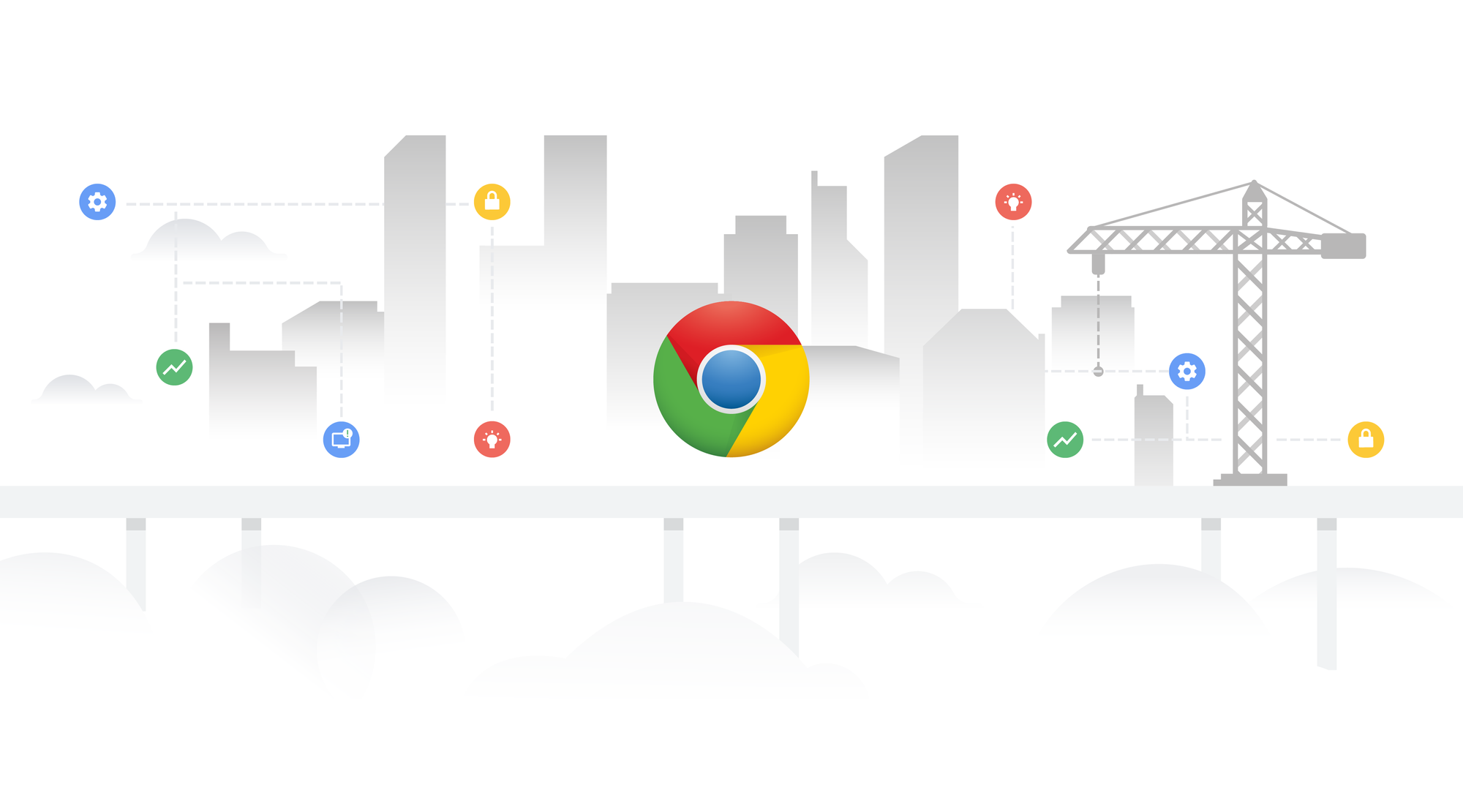
In the last few days, ChromeOS & Chrome Enterprise have become the buzzwords for the Mobile Device Management world. Microsoft Ignite – more than two weeks now, it seems Microsoft still has many more secrets to reveal in the crazy world of device management.
Like you, I was also super excited to test the new feature. In fact, still excited, as there is so much to explore into it. Let’s get started, then.
Google Chrome Enterprise, introduced by Google in 2017, is a business-based workplace solution for deploying and managing Chrome devices, Chrome browser and Chrome OS. Chrome Enterprise provides quality, easy-to-access and navigate cloud-based administrative tools and integrations with third-party services and offers 24/7 support for IT decision-makers and operators.
Chrome Enterprise offers the general Chrome OS features with its automatic updates, multi-layered security, remote desktop, application virtualization support, preference syncing and cloud or native printing.
Chrome Enterprise is offered under a yearly subscription service with a price charged per device.
Among Chrome Enterprise, added management features are:
As an administrator, the Google Admin console is where you manage all your Google Workspace services. Google Workspace (formerly known as Google Apps and later G Suite) is a collection of cloud computing, productivity and collaboration tools, software and products developed and marketed by Google. You can relate it to the Azure admin portal, where you add or remove users, manage billing, set up mobile devices, and more. The Admin console can be accessed at admin.google.com
Before you start managing your trendy Chromebooks or ChromeOS, you need to configure a connection between Intune & Google Workspace, and for that, you will need a connector – and for that, you will need a Google Workspace Subscription. 😃😎
In this article, I will help sign up for a Google Workspace subscription and set up and monitor a connection between the Google Admin console and Microsoft Intune.
This connector will help you to:
ChromeOS or Chrome Enterprise devices are enrolled through Google Admin Center not Intune!As a first step, we need to have an active subscription to Google Workspace. In the Basic plan, you get the following:
You’ll have to subscribe to the Business plan if you want more features with additional functionality as:
If you want even more security and control over your data in G Suite, the Enterprise plan:
You can start with a 14-day free trial to use Google Workspace. The steps are as below:




The next part is exactly the same steps you do while setting up the M365 tenant. i.e. adding & verifying your custom domain, adding new users and assigning them roles and services. This is how your new Google Workspace Admin Center will look like once you are done with all these configurations:

Looks cool 😎👩💻🏆
Now, we have to make our Intune tenant talk to your Google Workspace Admin Console. For this, you need to follow the steps as shown:







https://www.googleapis.com/auth/admin.directory.device.chromeoshttps://www.googleapis.com/auth/admin.directory.user.readonlyhttps://www.googleapis.com/auth/admin.directory.orgunit.readonly




Go to Chrome Enterprise (preview) in the Intune admin portal to check the overall health of your connection. Chrome OS devices should appear shortly after the initial connection. Devices will continue to sync periodically and receive updates.
Available details include:

For now, I will end it here and give you some time to play around with your all-new Google Workspace Admin Console. In the next part, I will help you provision a Chrome Enterprise device and get it synced to Intune. Till then, stay In(tuned) and be #intuneinspired.