Intune allows you to enroll both personal and organization-owned devices with the following options: * BYOD: Android Enterprise personally owned devices with a work profile * Android Enterprise corporate-owned dedicated devices (COSU) * Android Enterprise corporate owned fully managed (COBO) * Android Enterprise corporate-owned work profile (COPE) * Android Open Source Project (preview) (AOSP) * Android
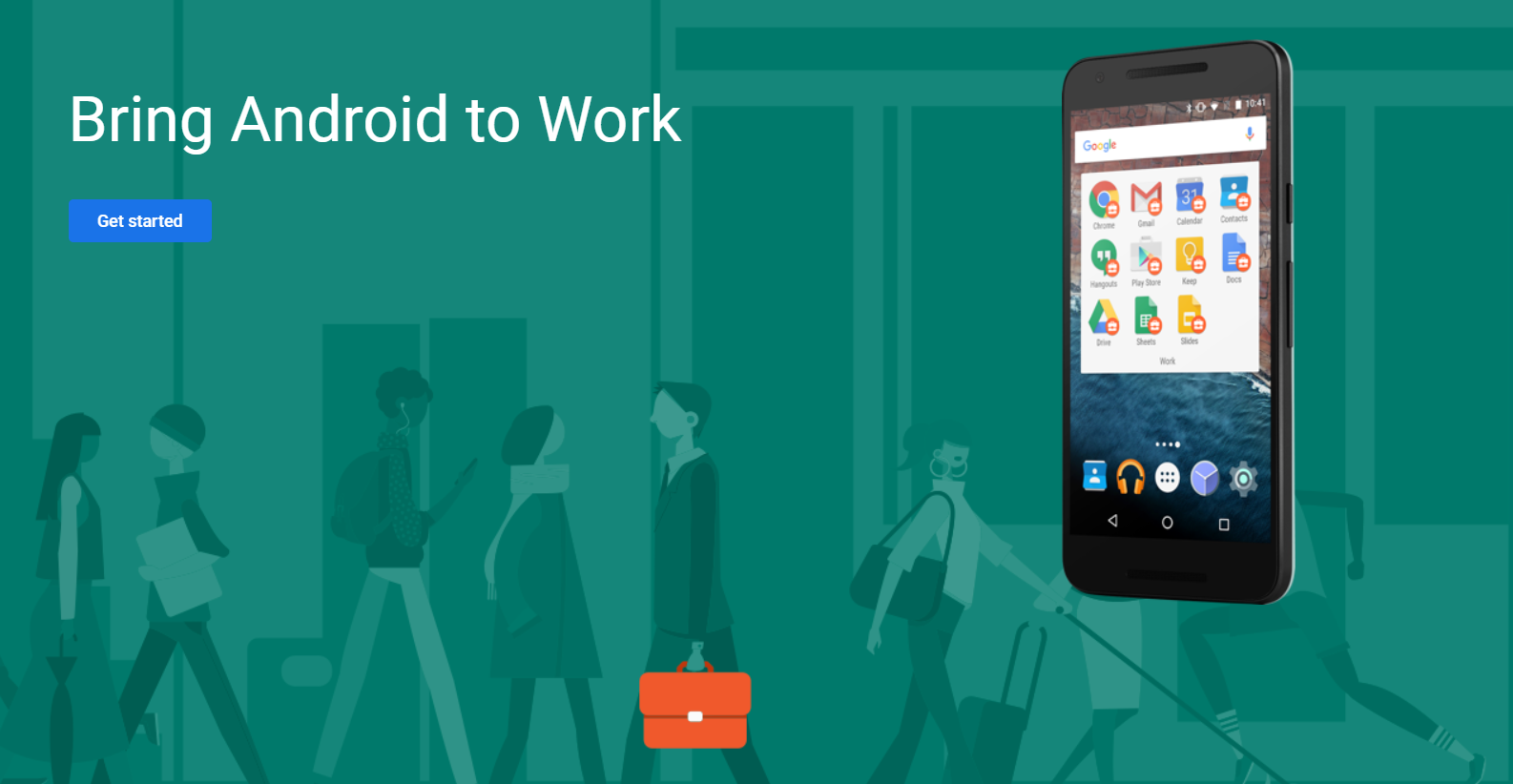
Intune allows you to enroll both personal and organization-owned devices with the following options:
There is an excellent Visio guide from MS that can be downloaded here.
Before enrolling in the Android devices, you must connect your Intune tenant account to your Managed Google Play account, also called Enterprise Google Play Store. Once you connect your tenant to Google Play, the below four Android Enterprise apps will be automatically added to “Android Apps” in your Intune portal:
1. MEM Admin Center, navigate to Devices > Android > Android Enrollment > Managed Google Play

2. Click on I agree and then on Launch Google to connect to launch the Managed Google Play website. It will open in a new window.

3. Click Get started

4. Enter your enterprise account details and click Next. ( (Please use a corporate id as preferably, it should be a service account. Avoid using your personal Gmail ID.)

5. The next step is optional; you can proceed to set up the Managed Google Play by agreeing to Google Play T&Cs.

6. Click Complete Registration, and the connection is made 👍


7. Now, you will notice that all the Enrollment Profile options are enabled for Android Enrollment.
