Overview In this blog post, I will show how to create and schedule a custom report for monitoring Windows Update using a combination of KQL and Azure Automation. The Windows Update Compliance is offered through the Azure portal and helps you monitor security, quality, and feature updates for Windows 10
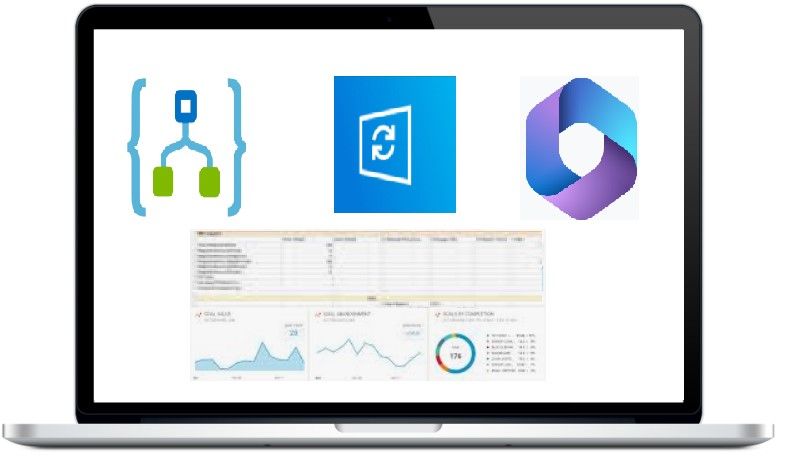
In this blog post, I will show how to create and schedule a custom report for monitoring Windows Update using a combination of KQL and Azure Automation. The Windows Update Compliance is offered through the Azure portal and helps you monitor security, quality, and feature updates for Windows 10 or 11. It also gives you a report of the device and updates issues related to compliance that need attention.
The Update Compliance dashboard has lots of data; in the workspace, you will find numerous tables holding different data types. You can use KQL queries to get the data you are interested in! Let’s get started then with creating some KQL queries and automating them as email or even getting posted in the Teams channel. We will cover the following:
Azure Logic Apps, from Microsoft Azure, is a cloud-based Platform-as-a-Service (PaaS) used to automate tasks, workflows, etc. It helps create and design automated workflows that integrate services, systems, and applications.
Below are the steps to create a logic app:
logic apps, and select Logic apps.


As the next step, we will add the Recurrence trigger, which runs the workflow based on a specified schedule. Every workflow must start with a trigger, which fires when a specific event happens or when new data meets a specific condition.

Daily Report.




You can customize the mail body, CC, To & From attributes to fit your requirement.
As the last step, save your Logic App and click Run to test it.

Open your email client app, and you should see this email with the report attached in your inbox.


Pretty neat & simple 😊. With this article, we saw how easily the queries in Windows Compliance could be automated/scheduled. Rest, it’s all your imagination and scripting power to extend it as per your business requirement.
Signing off for the day. Keep learning & keep sharing.
Cheers 🍻